Running a STAR Workflow
- Navigate to your Project page in Bright's platform
- Click on the STAR icon in the top right corner of the page
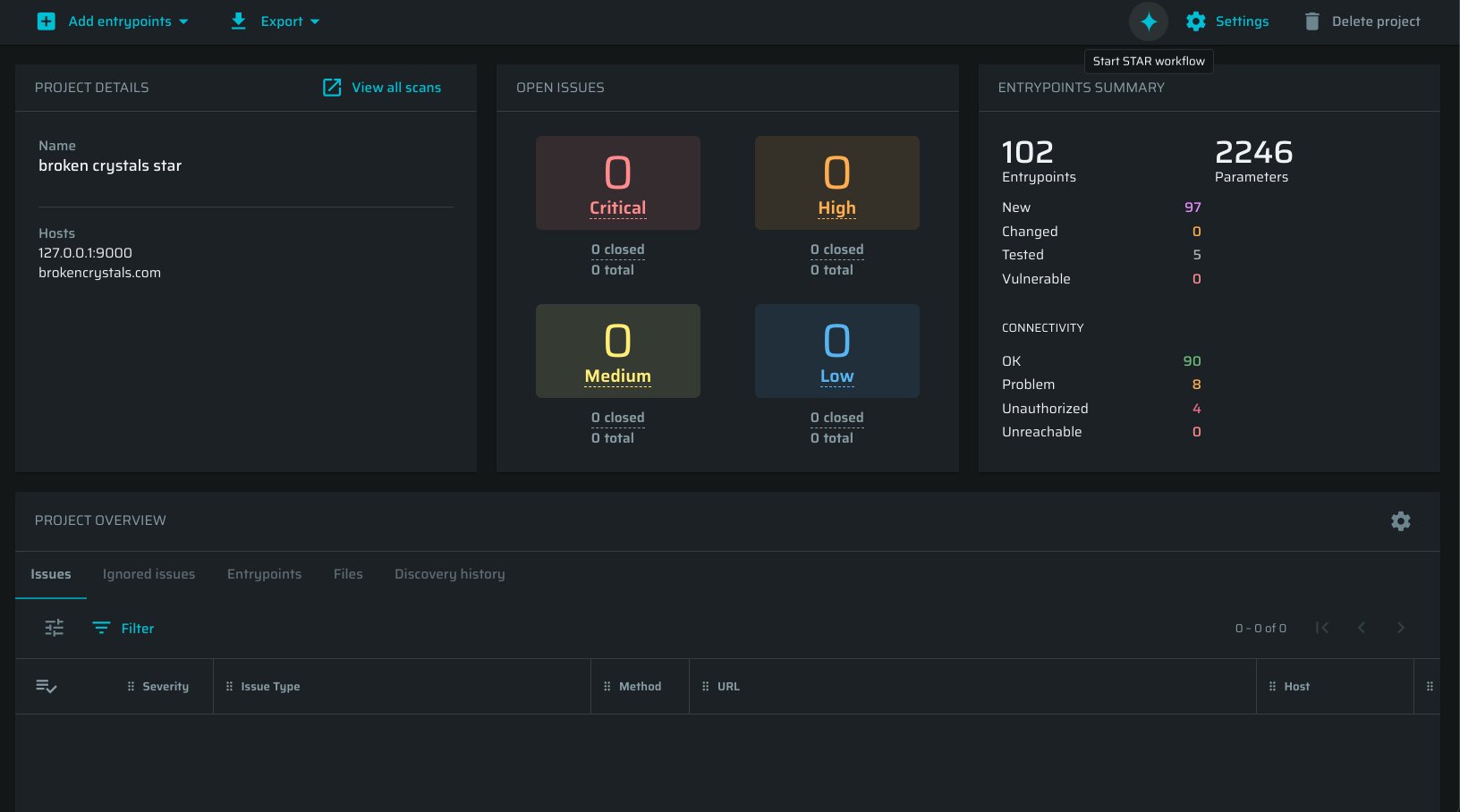
- A modal will appear titled "Start STAR Workflow"
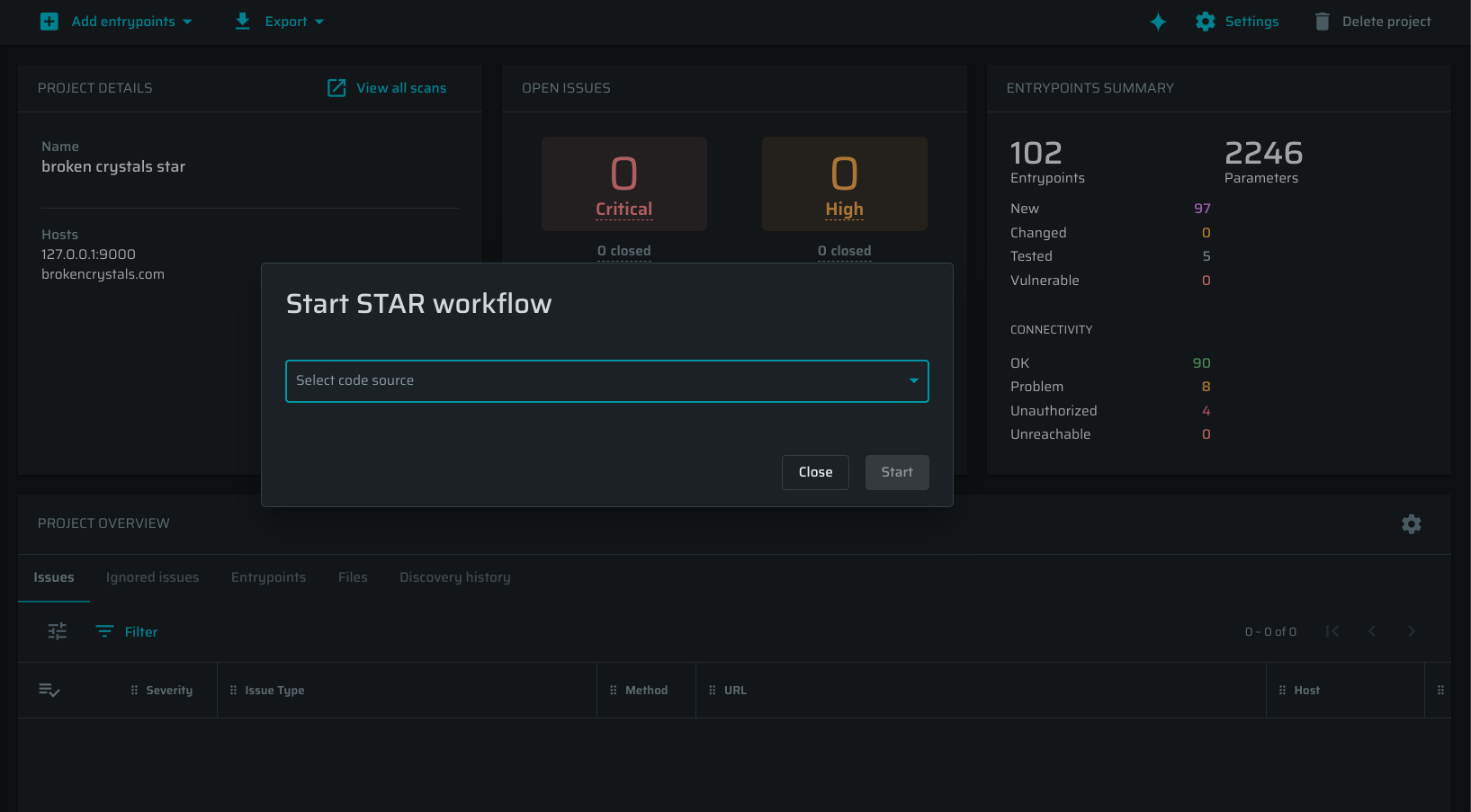
-
Select the desired code source from the dropdown list
- The list shows all repositories connected to this project
- Each repository displays its name and current branch
-
Click Start to initiate the workflow
-
The STAR workflow will begin running in the selected code repository
-
You'll see a confirmation message: "STAR workflow started successfully."
-
A progress indicator will appear, showing the workflow status
Updated 22 days ago
What’s Next