Reviewing Entrypoints
An Entrypoint is a unique request/response pair that will include the request/response structure, parameters, authentication, etc.
The Entrypoints table includes the following columns:
- Connectivity - Status of an Entrypoint.
OK- The Entrypoint was reached successfully and returned a valid response.Unreachable- The Entrypoint could not be reached.Problem- The Entrypoint is reachable but returned a problematic response status.Unauthorized- The Entrypoint is reachable but had an authentication failure.Skipped- The Entrypoint was skipped.
- Health - Indicates an entrypoint's performance and reliability, calculated by dividing the number of successful requests by the total number of requests. A successful request is a request which doesn't match any of the following:
- TCP errors.
- Network timeouts and gateway errors - HTTP response status codes: 502, 503, 504.
- Rate-limiting - HTTP response status code: 429.
- Authentication errors - when accessing an entrypoint using an authentication object fails (results in the re-auth triggers).
- Test Progress
- Test duration
- Successful Requests
- Total Requests
- Response time
- Tested scenarios - The number of attack scenarios that were done in the particular entrypoint for all related tests.
- Parameters
- Response Status
- Open Issues
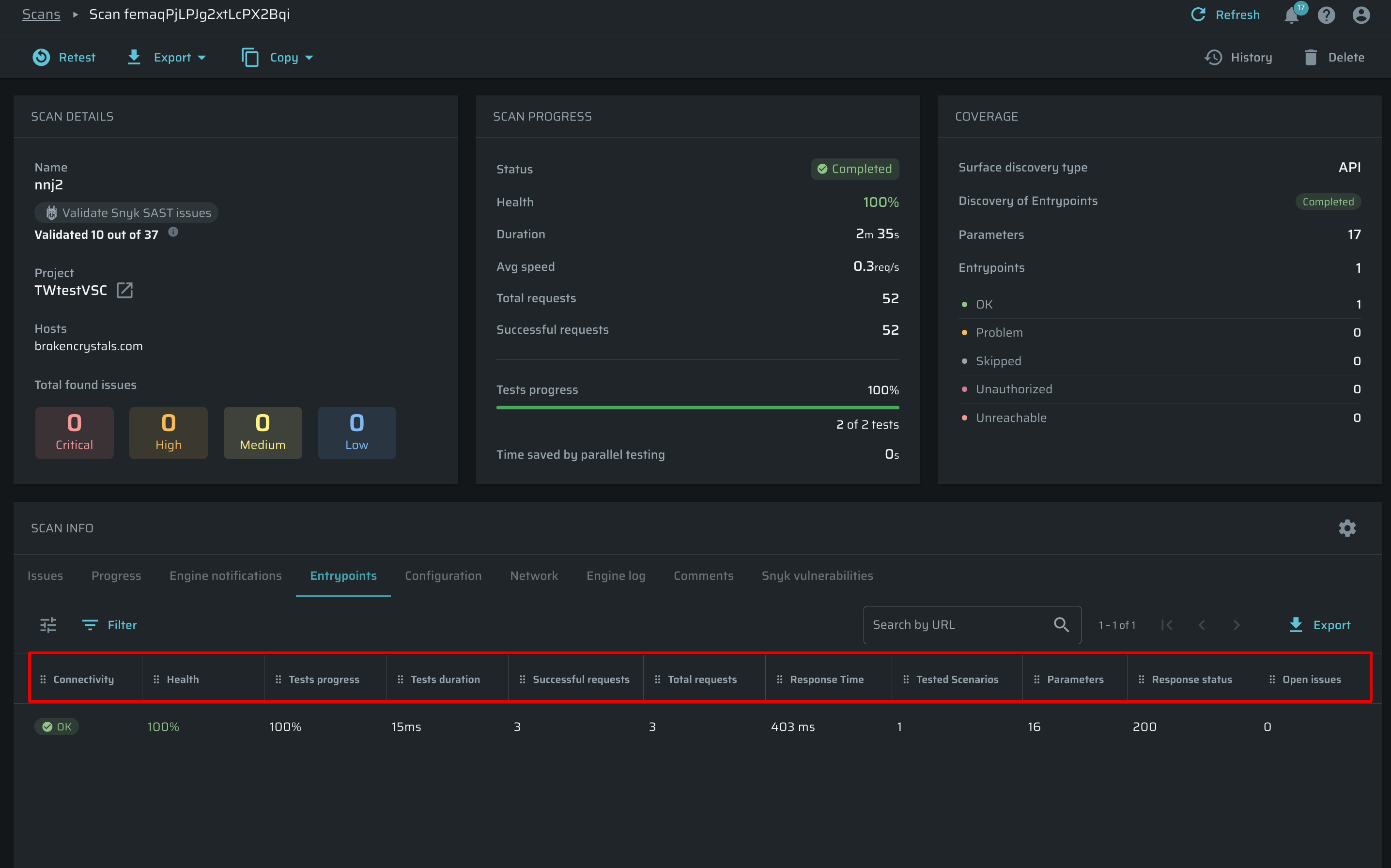
Filtering scans
To simplify searching for a particular scan, Bright allows you to filter Entrypoints by multiple parameters, such as:
- Entrypoint ID
- Response time
- Connectivity
To apply a filter, follow these steps:
-
At the header of the Entrypoints table, click Filter.
-
In the Filter by dialog box, select the necessary filter option and set up the relevant filter parameters.
-
(Optional). If you need to apply several filters at once, click + Add filter to apply one more filter.
-
Click Apply.
To reset the filter parameter(s), follow these steps:
-
At the top of the Entrypoints table, click the applied filter parameter(s).
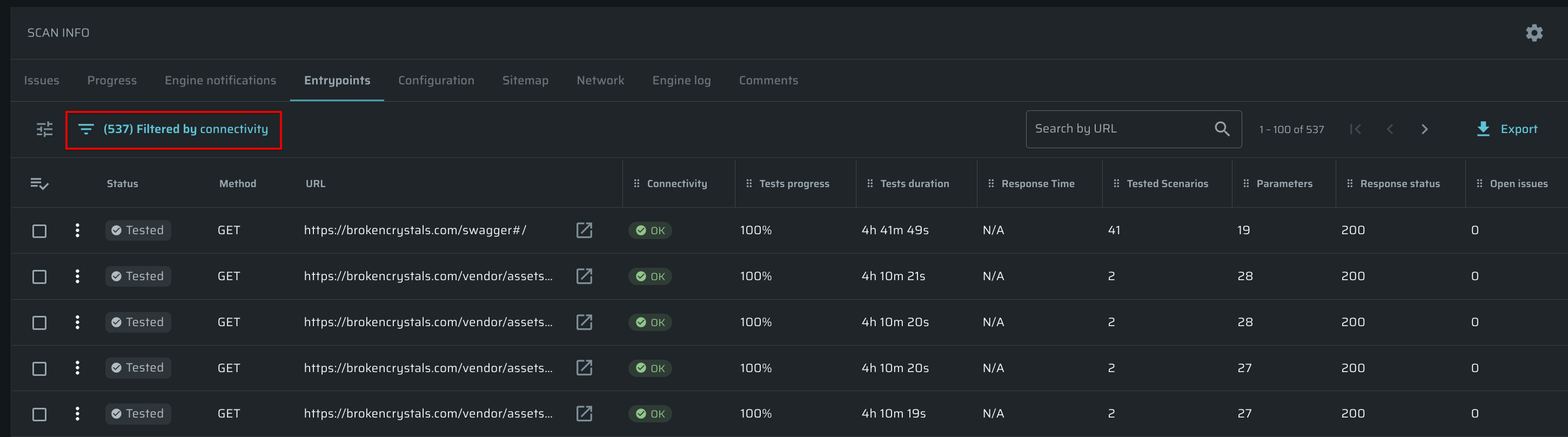
-
In the Filter by dialog box, click Clear all and then Apply.
You can also search for a particular Entrypoint by its URL (even using a partial URL) across the table using the Search bar.
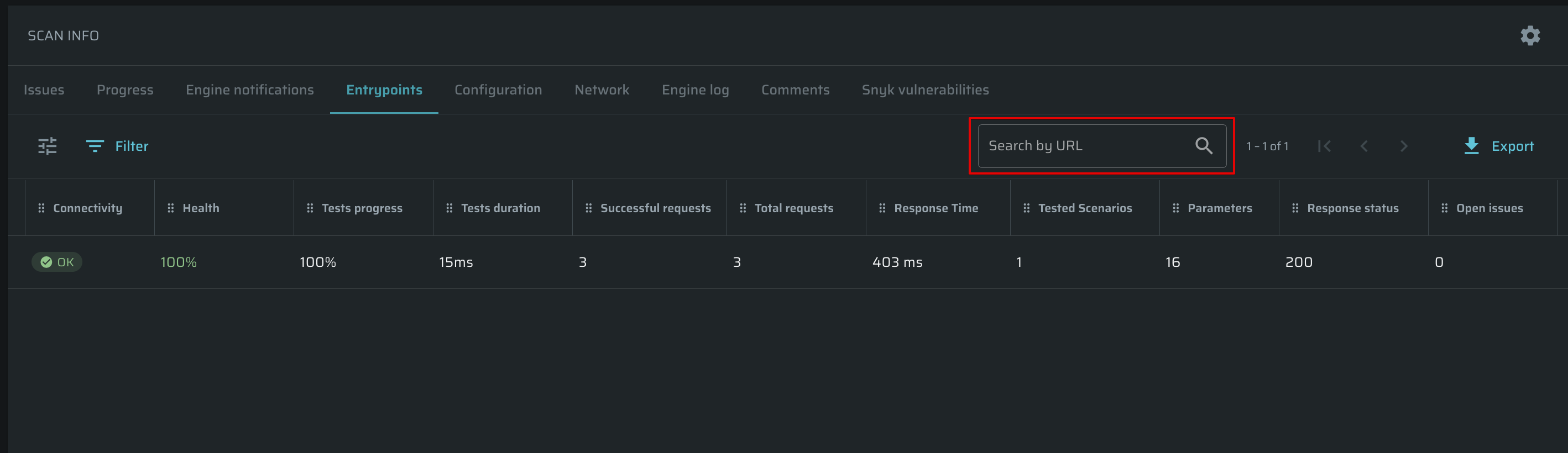
Sorting Entrypoints
Entrypoints can be sorted by column parameters, either in ascending or descending order. For example, you may need to filter the entrypoints by their connectivity or put the entrypoints with a fast response first.
To do that, click on the arrow next to the parameter in the header of the scans. Click on the arrow again to change the item order between ascending and descending
Adjusting the Entrypoints table
Bright allows you to change the visibility of columns, adjust their width, and choose the number of items per page using the Table Settings menu. Also, you can change the order of the columns simply by drag-and-drop action.
To configure the Entrypoints table view, follow these steps:
-
Click
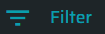 to open the table settings.
to open the table settings.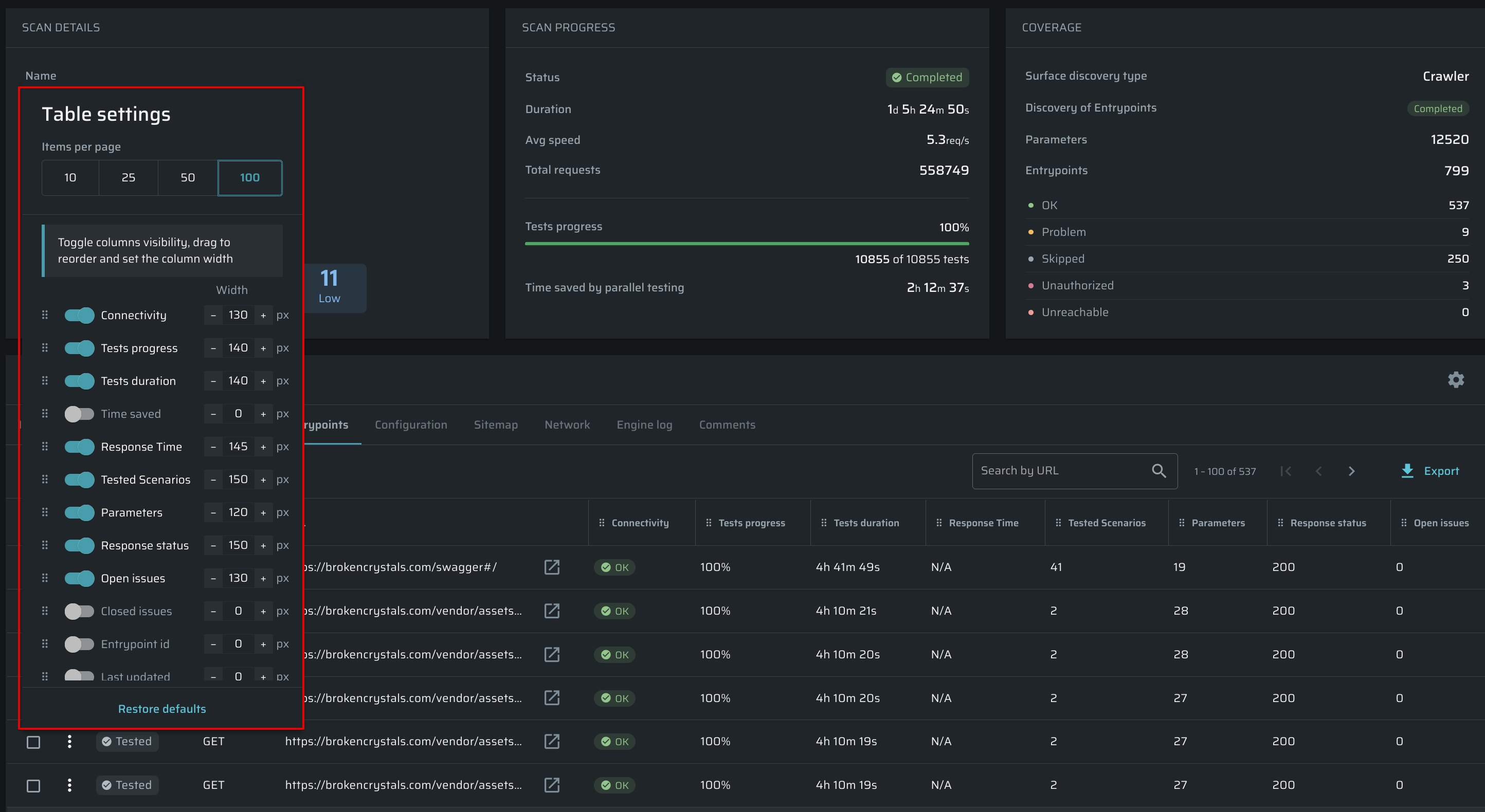
-
(Optional). To reset the table settings to default, click Restore defaults at the bottom of the dialog box.
Copying the Entrypoint data
Bright allows users to copy the entrypoint data and then reuse it quickly. By clicking ![]() next to the entrypoint, you can access the quick actions menu and then copy the entrypoint URL, copy the request as cURL or the entrypoint's ID.
next to the entrypoint, you can access the quick actions menu and then copy the entrypoint URL, copy the request as cURL or the entrypoint's ID.
Exporting Entrypoints
Bright allows users to export all the scan Entrypoints as a .CSV table. To export Entrypoints, click Export at the top of the table.
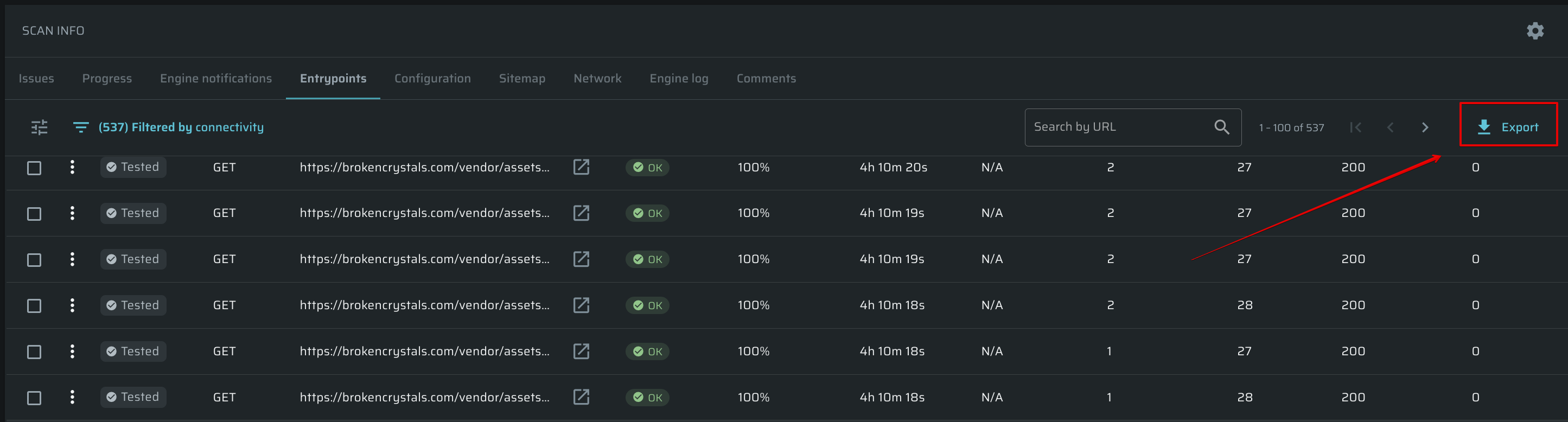
Reviewing Entrypoints summary
This page contains all the information about the particular entrypoint. To open it, click on the entrypoint in the Entrypoints table.
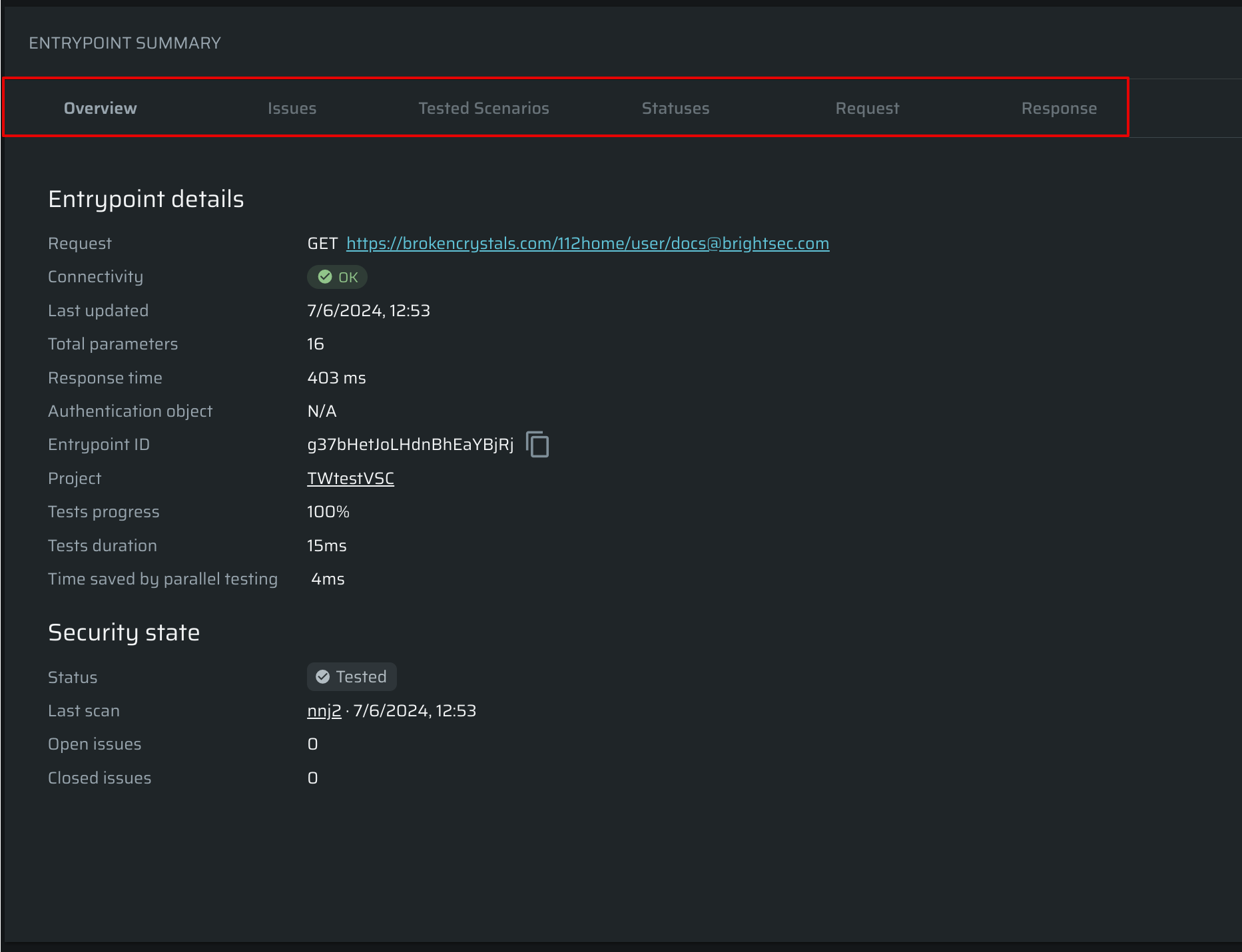
The Entrypoint details page consists of the following tabs:
-
Overview - Detailed information about the entrypoint.
- Request - Method and entrypoint URL.
- Connectivity - An indicator of whether the request was sent and the response's status was received. Connectivity will have one of the following values: OK, Problem, Skipped, Unauthorized, Unreachable.
- Last updated - When was the entrypoint data last updated.
- Total parameters - Discovered parameters available for testing.
- Response time - Average response time in ms.
- Authentication object - The authentication object of this particular entrypoint to perform a correct test.
- Entrypoint ID - Unique entrypoint ID.
- Project - A project to which this entrypoint belongs to.
- Tests progress - Percentage of completed tests performed.
- Tests duration - Time it took to complete testing this entrypoint.
- Time saved by parallel testing - How much time we were able to save by running tests in parallel.
-
Issues - This tab contains a table with key information about issues related to this entrypoint. By clicking the
 you can change the status of the issue: Resolve, Reopen or set it to Ignore.
you can change the status of the issue: Resolve, Reopen or set it to Ignore.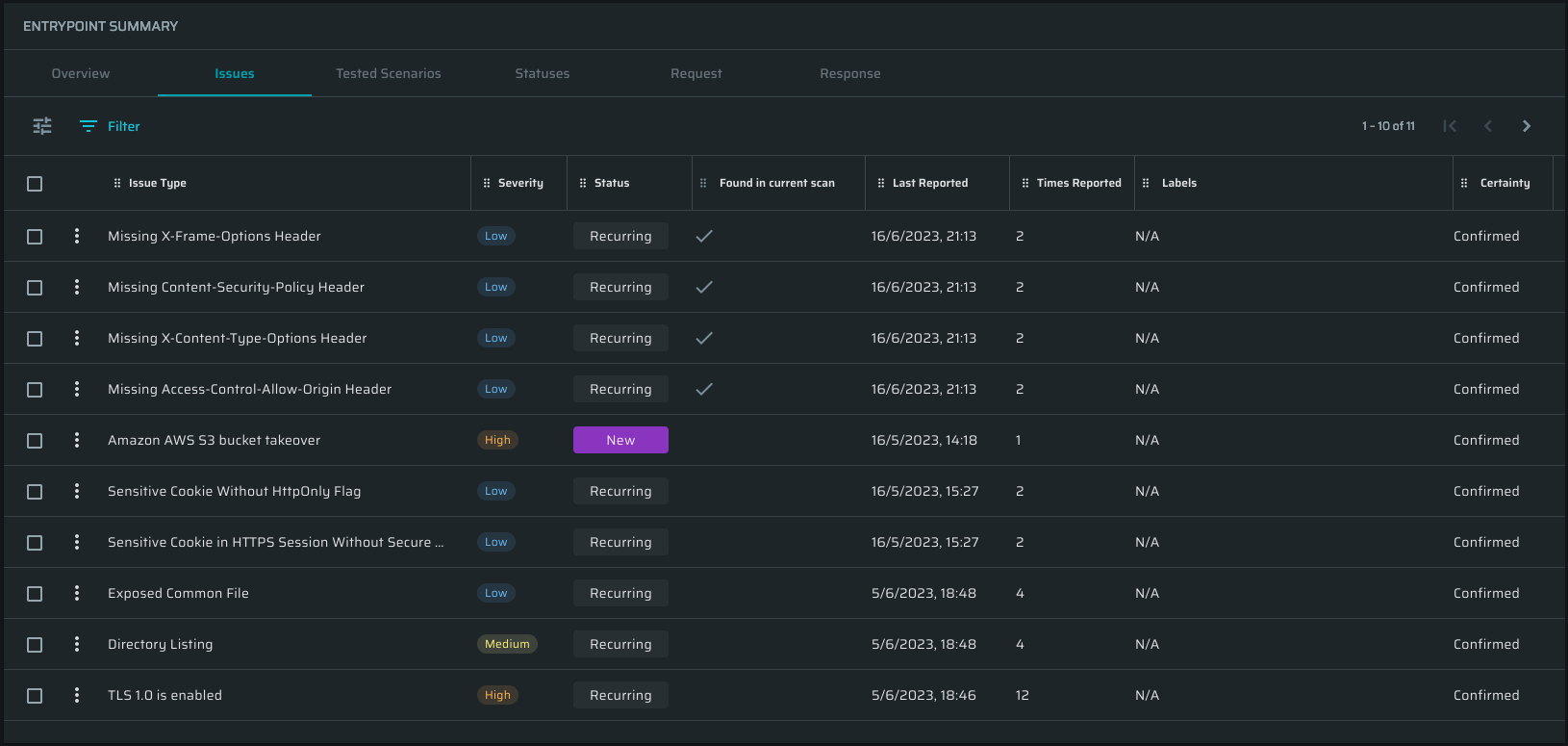
- The Found in current scan column is indicating if the issue was found in this particular scan.
- By clicking any issue type name, you will be taken to the issue summary page.
-
Tested Scenarios - Contains a table with a list of executed tests with several scenarios, found issues, severity, and notes. Scenarios represent the number of compromising requests sent to the application to reveal the vulnerability.
-
Statuses - Contains the table with all collected Connectivity statuses.
-
Request - Contains the entrypoint method, the URL, and the headers.
-
Response - Contains the entrypoint status, its headers, and the body.
Updated 5 months ago