Overview Entrypoints
This page contains detailed information about each Entrypoint. It's divided into the following tabs:
- Overview - Information about Entrypoint and security state.
- Issues - Detailed information about issues related to the Entrypoint.
- Request - Contains the entry-point method, the URL, and the headers.
- Response - Contains the entry-point status, its headers, and the body.
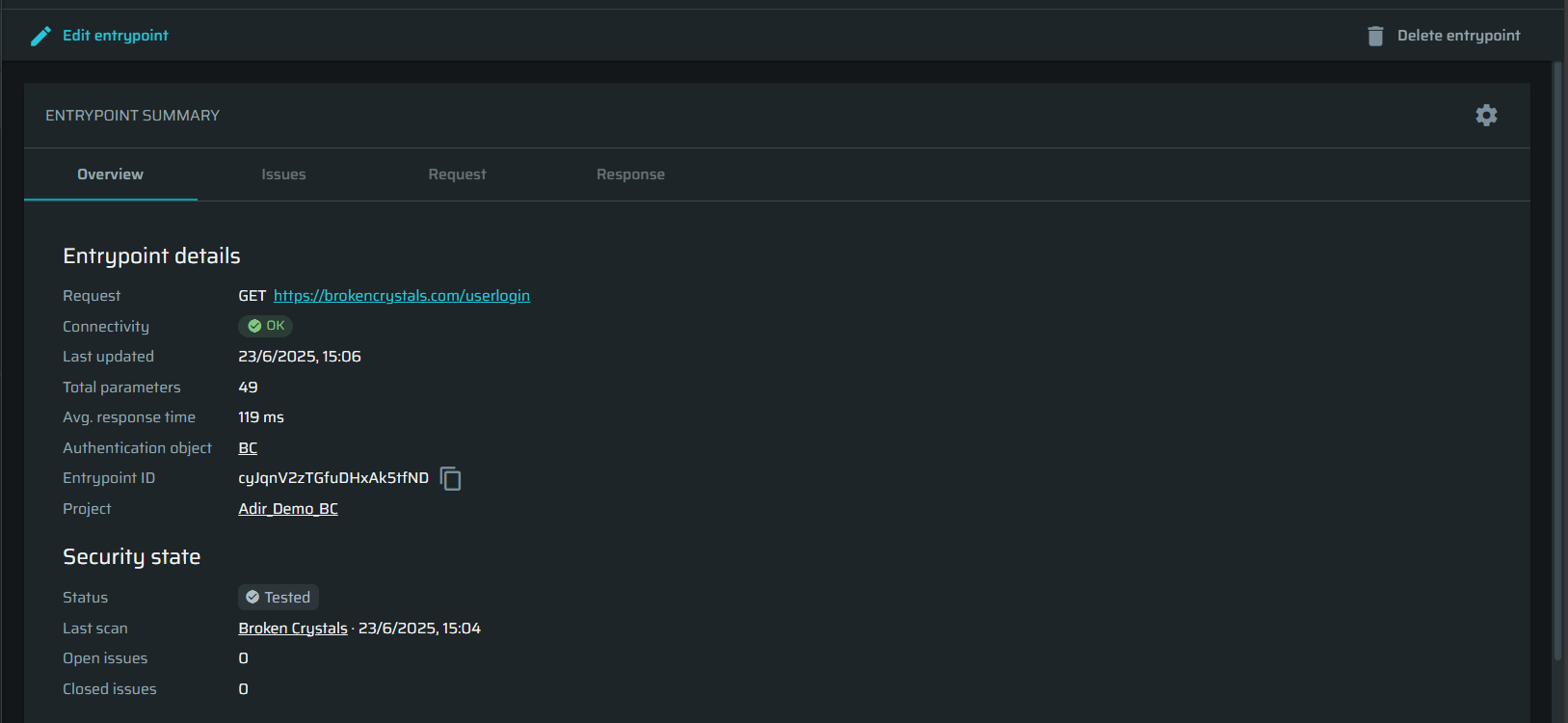
Also, you can edit the Entrypoint or delete it, using the buttons on the top of the page. The Entrypoint can be deleted only from the project Entrypoint summary page or the Entrypoints table of the project, not from the Scan or Discovery pages.
If you delete an Entrypoint, it will still be available in the discovery/scan, providing only the Entrypoint ID. This information will be available as long as the discovery/scan exists.
Overview tab
This tab contains basic information about the Entrypoint.
Entrypoint details
- Request - Method and URL.
- Connectivity - An indicator of whether the request was sent and the response's status was received. Connectivity will have one of the following values: OK, Problem, Skipped, Unauthorized, Unreachable.
- OK - The Entrypoint reached successfully and returned a valid response.
- Problem - The Entrypoint is reachable but returned with problematic response status.
- Unauthorized - The attempt to use an authentication with the Entrypoint has failed. Check if you have used a correct and valid authentication object.
- Unreachable - The Entrypoint could not be reached.
- Last updated - When was the Entrypoint data last updated.
- Total parameters - Discovered parameters available for testing.
- Avg. response time - Average response time in ms.
- Authentication object - The authentication object of this particular Entrypoint to perform a correct test.
- Entrypoint ID - Unique Entrypoint ID.
- Project - A project to which this Entrypoint belongs to.
Security state
- Status - Security status of the Entrypoint: New, Changed, Tested, Vulnerable.
- Last scan - A timestamp of the last scan and a link to it.
- Open issues - A number of opened issues related to the Entrypoint.
- Closed issues - A number of closed issues related to the Entrypoint.
Troubleshooting Entrypoints
A non-OK Entrypoint will have a banner at the top of the Overview.
Entrypoints with a connectivity status of Problem, Unauthorized or Unreachable will have a warning banner with possible hints for the cause of the issue. You can click the Edit entrypoint button and adjust it, learn more about the Entrypoint editor in here.
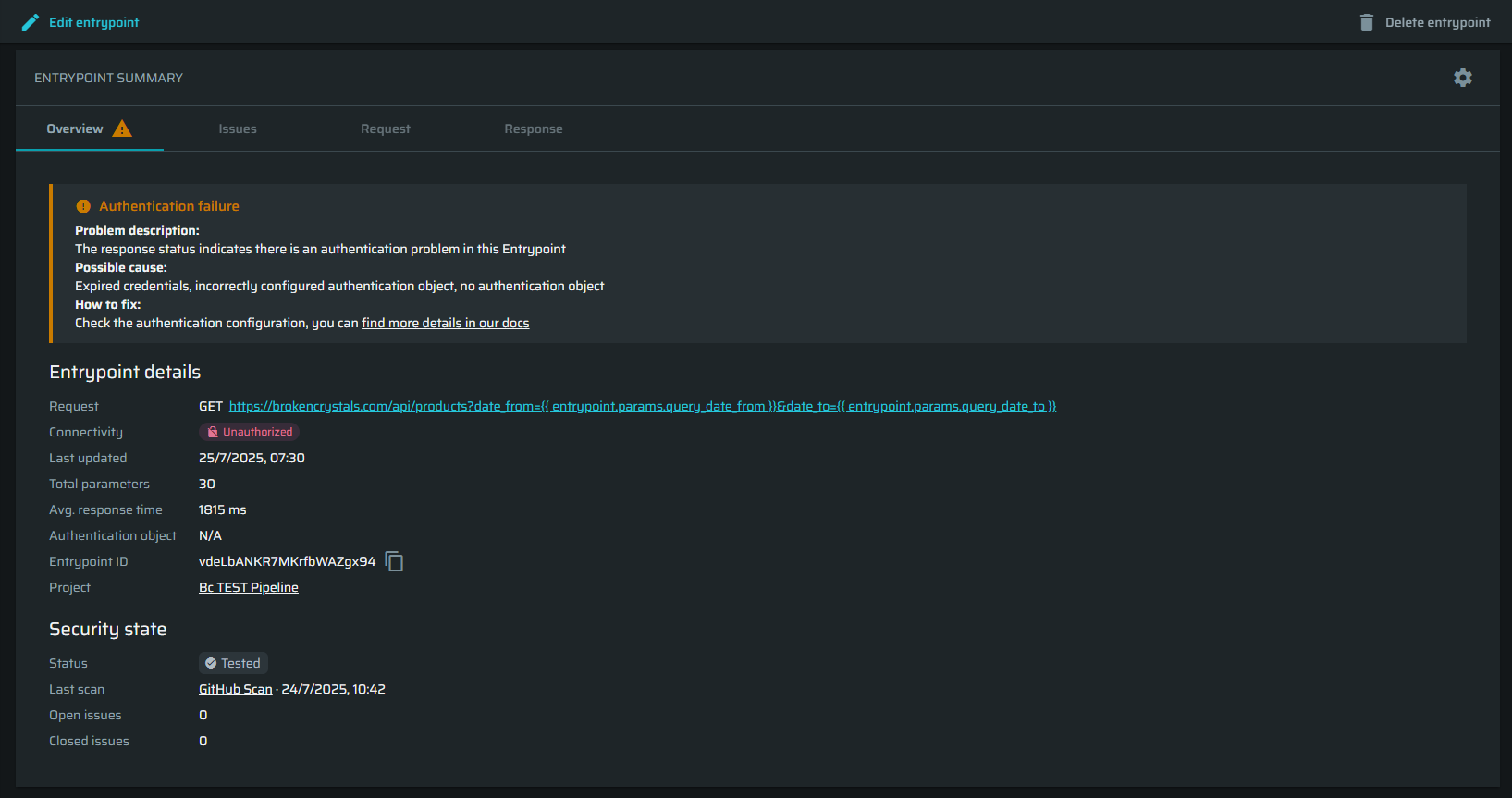
Entrypoints with a connectivity status of Skipped do not roll up to the project Entrypoints. You may need to adjust the discovery configuration if this Entrypoint shouldn't be skipped.
The banner that used to show the skipped reason for skipped Entrypoints in discovery was replaced.Skipped Entrypoints now show up as a tab in the discovery details page, where you can see the Method, URL and the Skipped reason without having to drill-down to the Entrypoint details page.can only see them in the discovery Entrypoints table. The tab isn't shown by default and can be enabled from the gear settings button on the right.
To enable/disable the Skipped Entrypoints tab
-
Click on the gear settings button on the right side of the Discovery Results section.

-
Enable/disable the Skipped entrypoints tab.
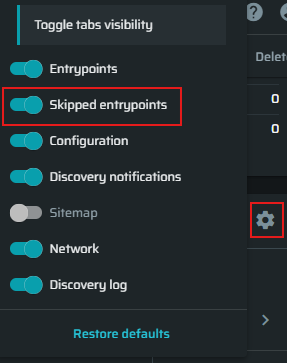
-
The tab will either appear/disapper.
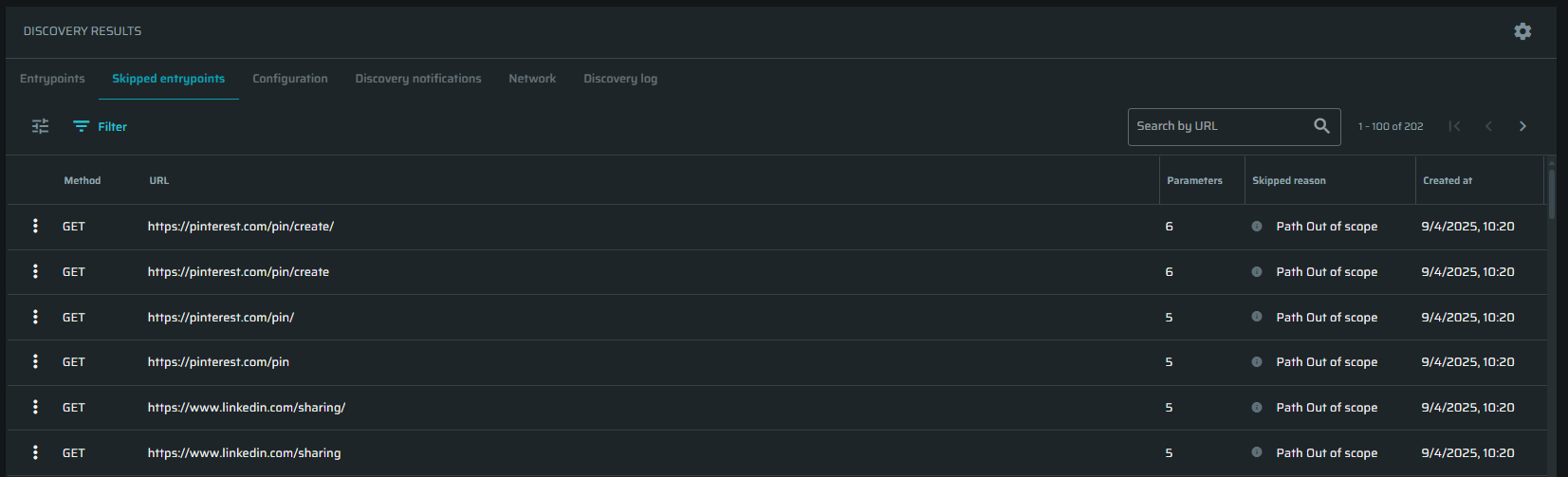
Issues tab
This tab contains all issues found using a particular Entrypoint. It is used for managing issues and contains the following information: Issue type, Severity, Status, Last reported, Times reported, and Labels.
Click on the issue to open the issue summary page. To learn more about it, see the article.
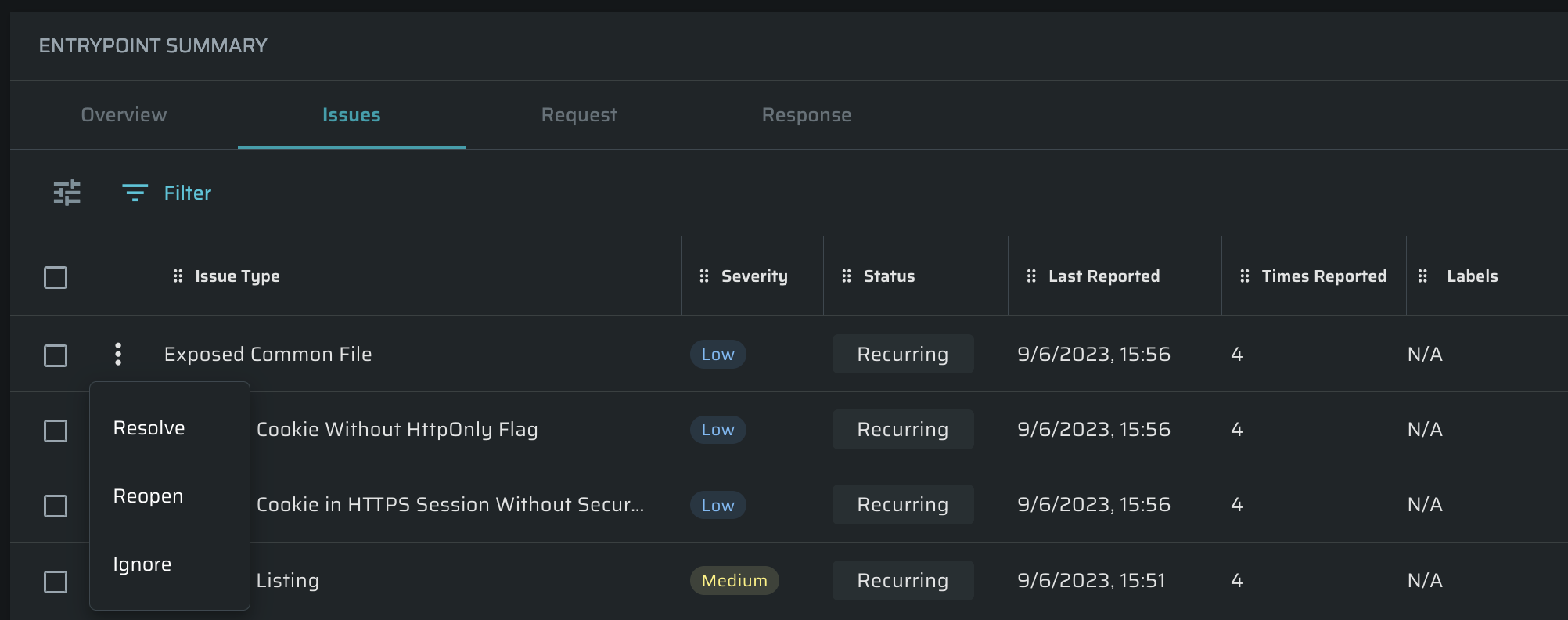
Using the ![]() button, users are able to perform the following actions with issues:
button, users are able to perform the following actions with issues:
- Resolve - mark the issue as resolved
- Reopen - reopen the issue
- Ignore - mark the issue as ignored
Request tab
The tab contains the following information: Method, URL, Headers, Body. You can copy the requests, or parts of it, by clicking on Copy request as.
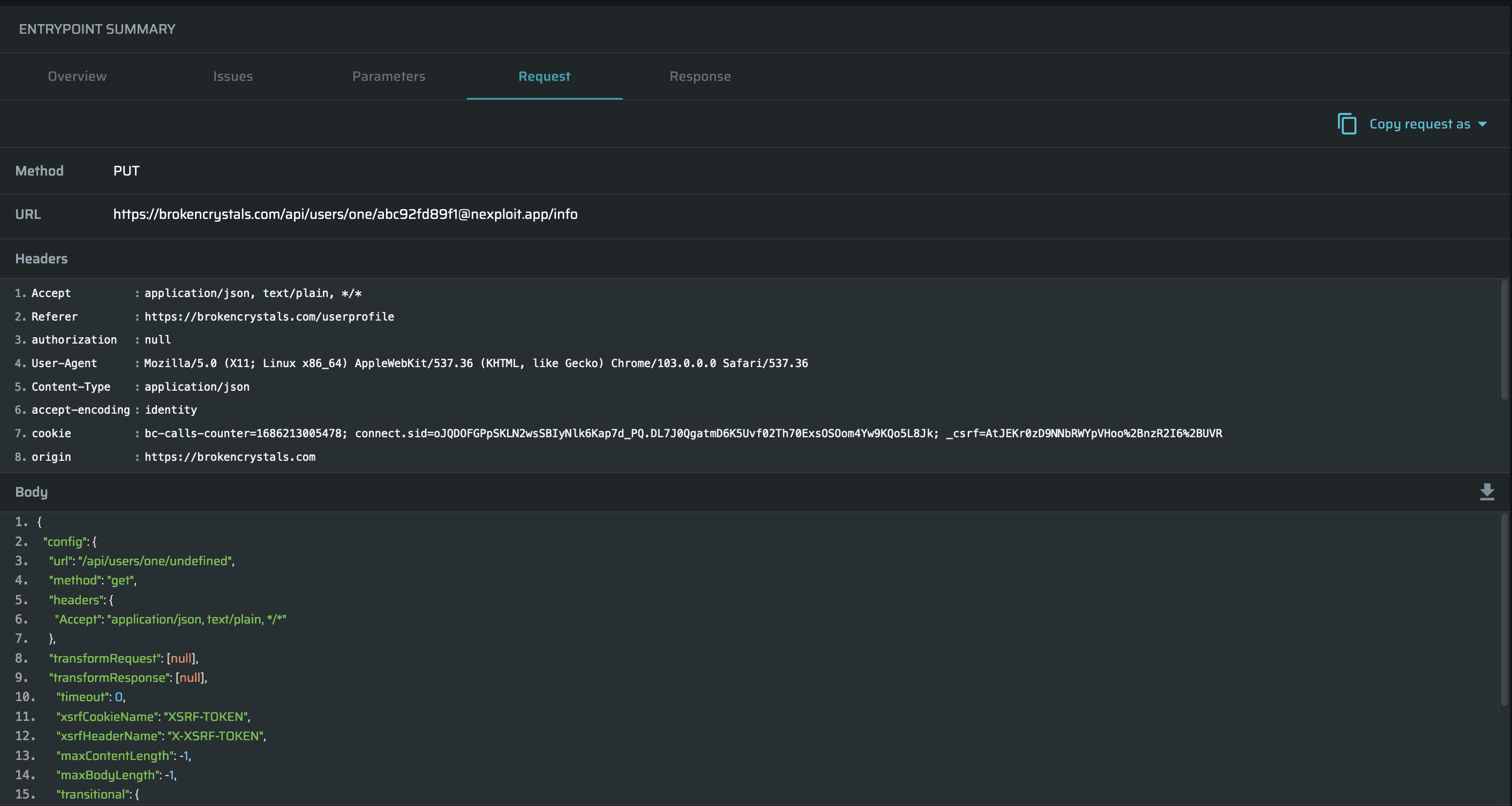
Response tab
The tab contains the following information: Status, Headers, Body. You can copy the requests, or parts of it, by clicking on Copy response as. The body (if there is such) can be copied or downloaded as a file.
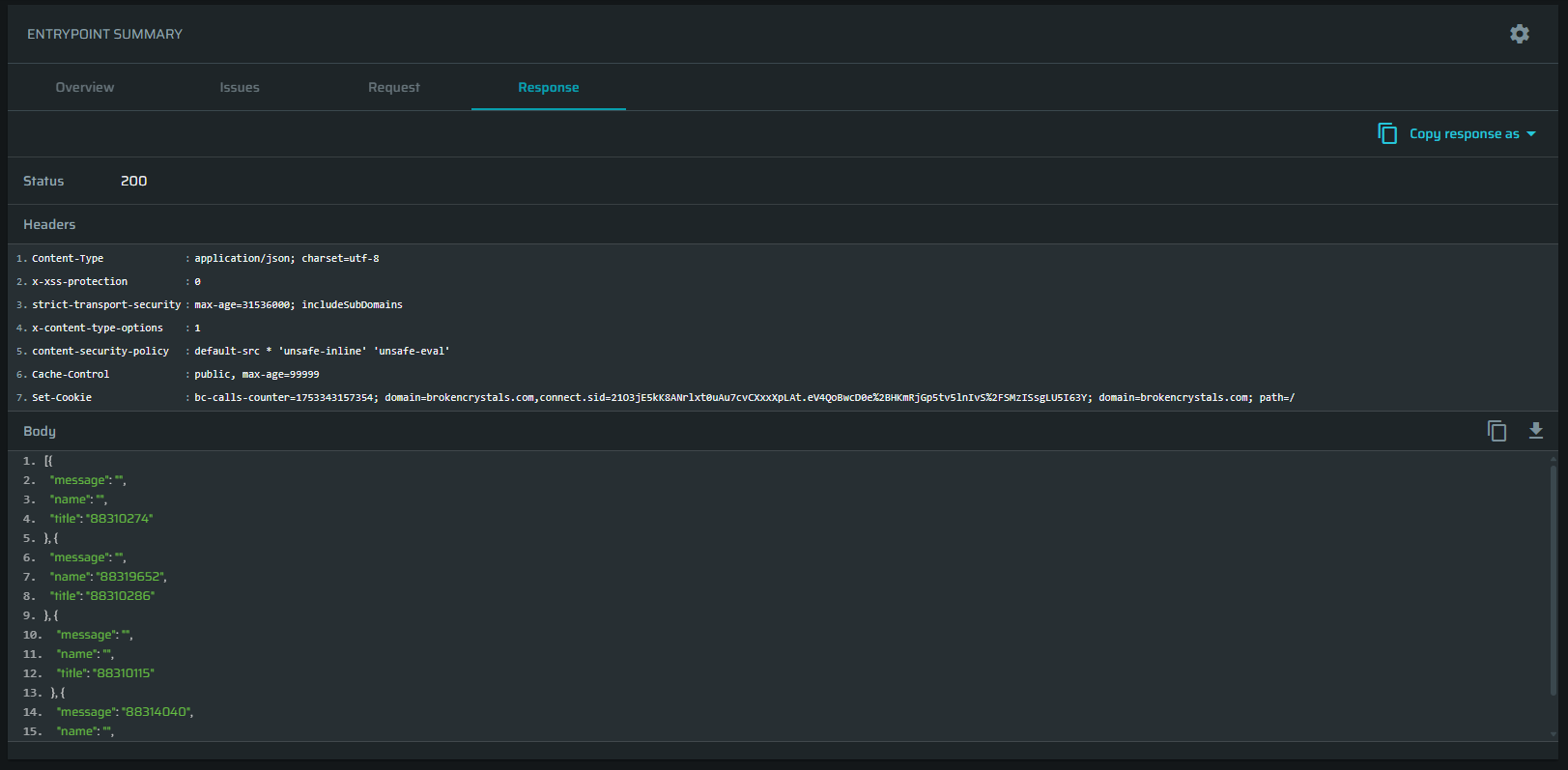
Updated 5 months ago