Reviewing Scan History
Scan history shows the history of runs of a specific scan, including future scheduled runs. Each run is displayed as a separate scan in the Scans table and may have different statuses and results. Reviewing the details of each run may provide insights into the trends of findings and scanning results for your organization.
You can select all runs (history) of a specific scan from the Scans table automatically using the History ID.
Note:Bright can track the history of each entrypoint, involved in a scan. To learn how to track it, see the Reviewing Entrypoints article.
To review a scan history, follow these steps:
-
Copy the History ID of the scan you want to review.
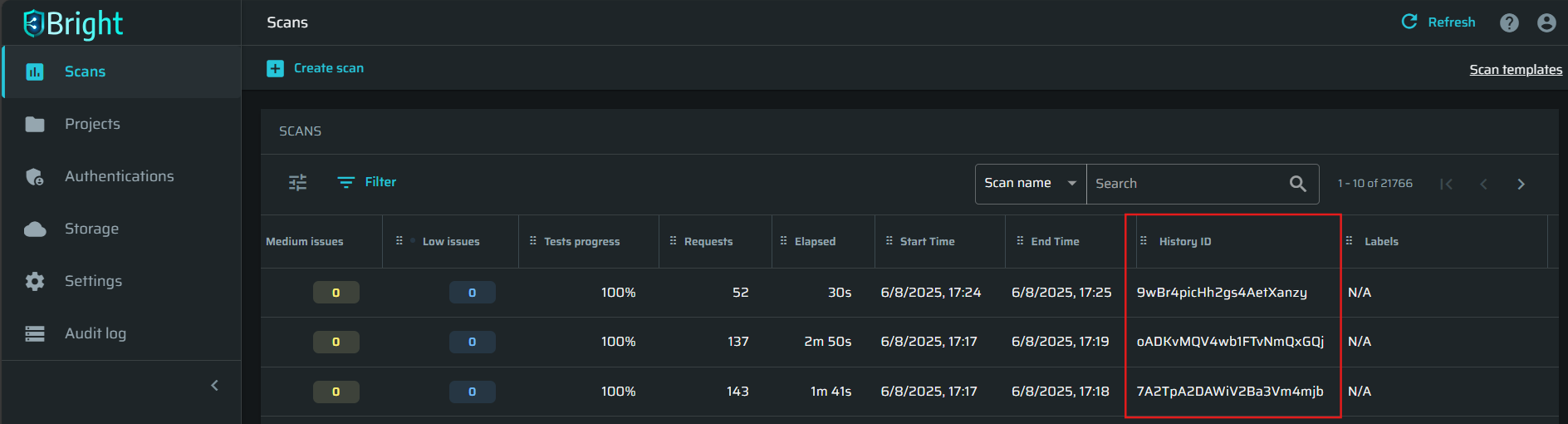 The History ID column is hidden by default. To make it visible, open the table settings and click the checkbox by the History ID item.
The History ID column is hidden by default. To make it visible, open the table settings and click the checkbox by the History ID item. -
From the Filter options, select History ID, and then paste the copied ID.
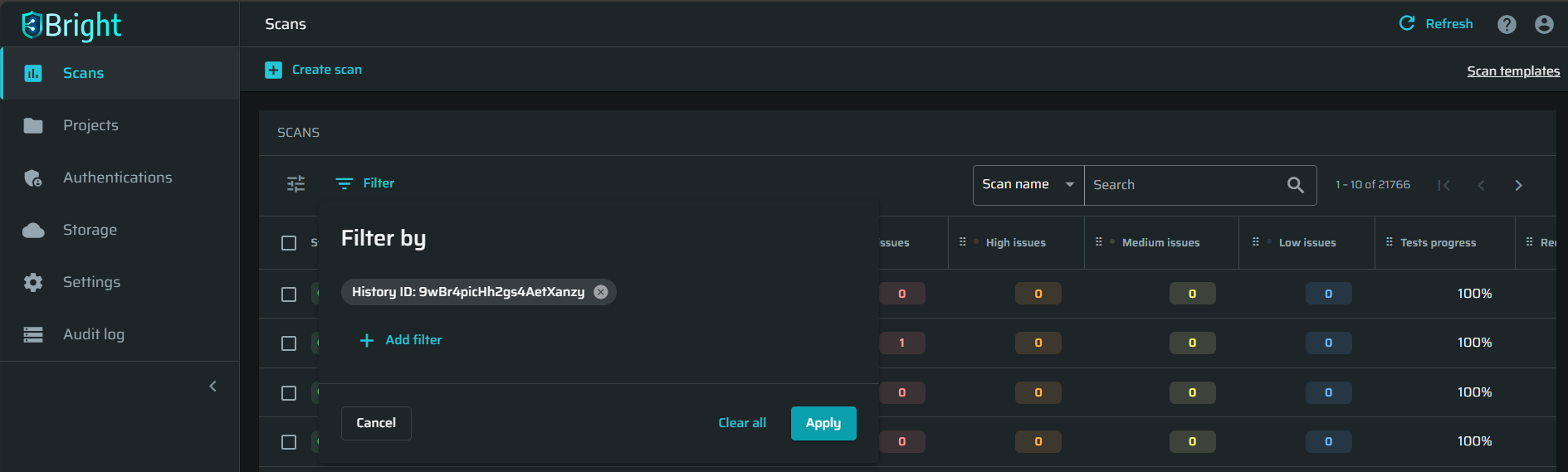
-
Click Apply. Now, you have a full list of the selected scan runs.
-
To return to all scans, delete the filter and click Apply.
Updated 5 months ago