Managing Repeater Scripts
Repeater Scripts allow you to add, change or compute some part of a scan request before it is dispatched to the target.
Creating a script
To create a script, follow these steps:
-
Open the Settings page.
-
Switch to the Repeaters scripts tab.
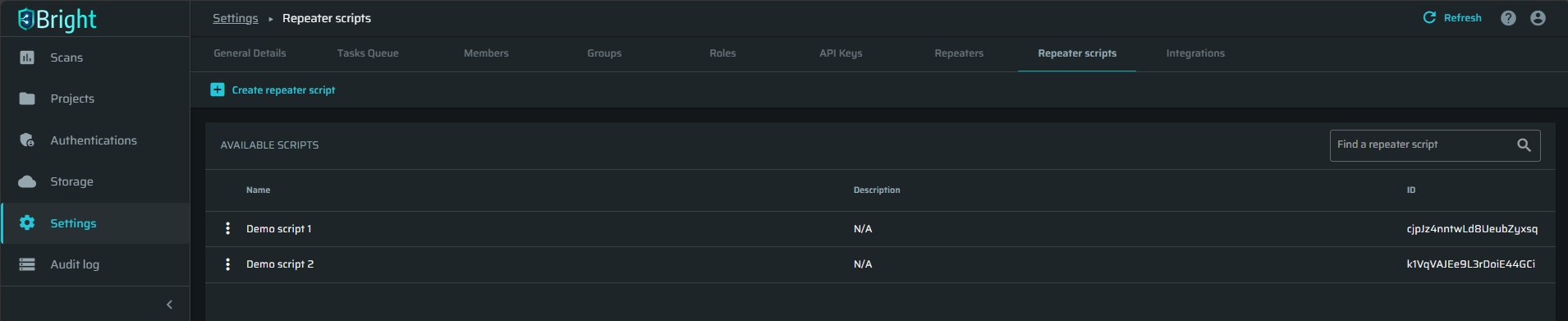
-
Click + New Repeater Script.
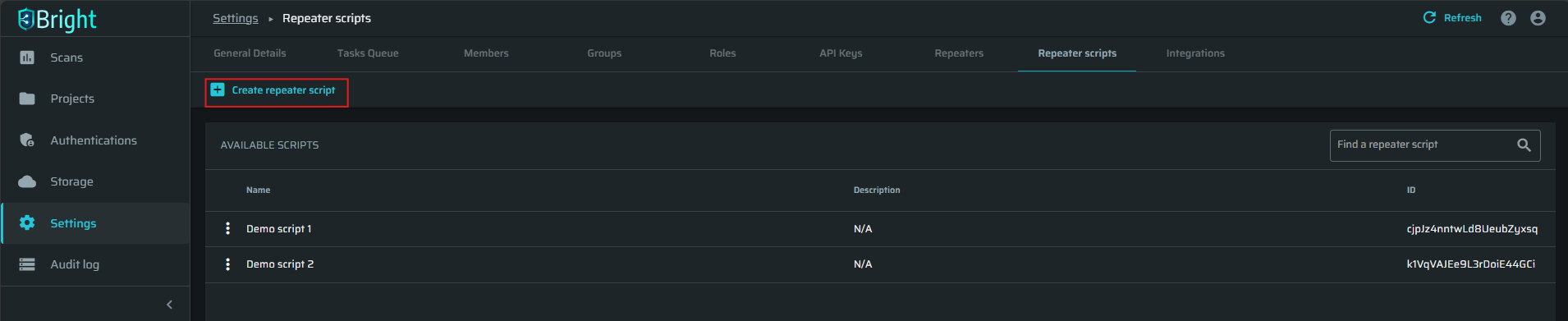
-
In the script dialog box, do the following:
-
In the Name field, enter the name of your script.
-
(Optional) In the Description field, enter some descriptive information about your script.
-
In the Code field, write the script code or paste it from your external editor.
NoteThe code example given in this field shows how to write a script for calculating a hash message authentication code (HMAC) value.
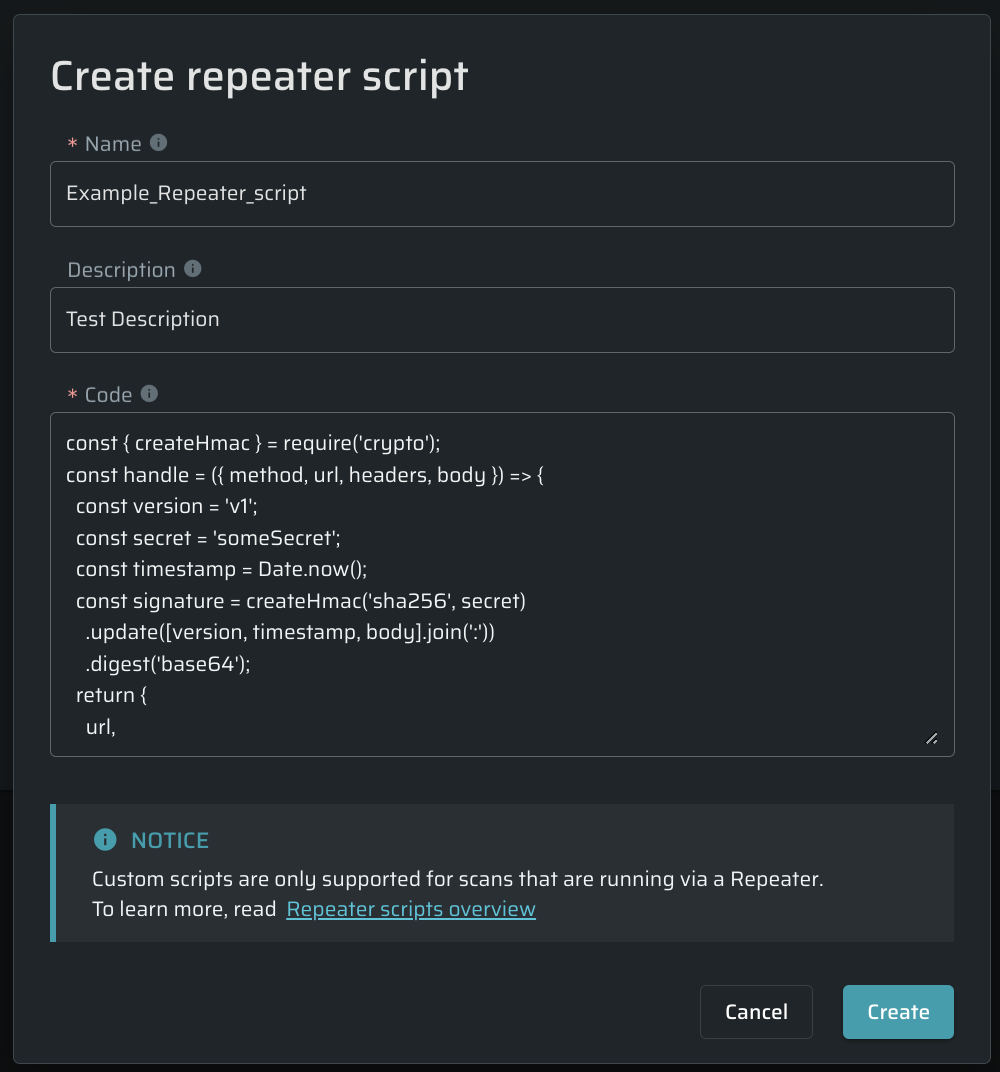
-
-
Click Create to save your script.
Reviewing all scripts
All the created scripts are displayed in the AVAILABLE SCRIPTS section on the Repeater scripts tab.
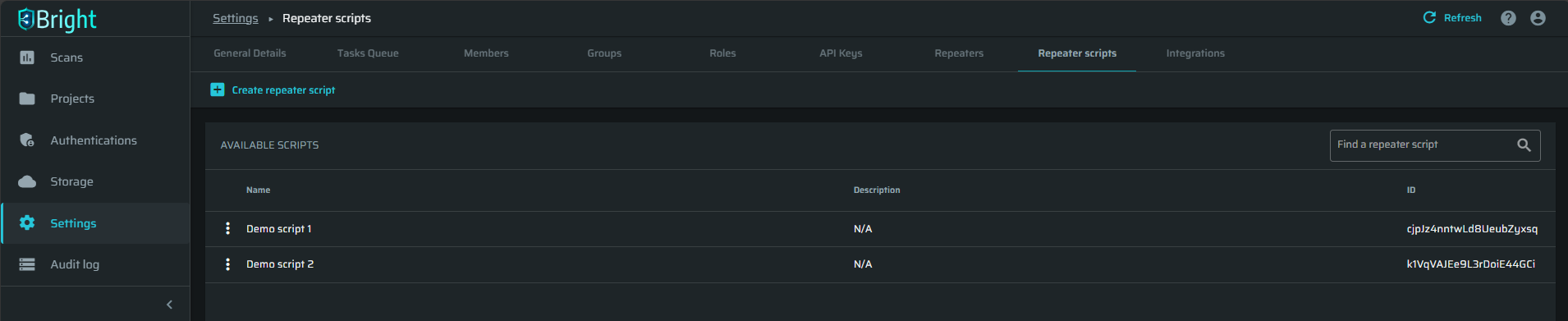
Editing a script
To edit a specific script, do the following:
-
Navigate to the Repeater scripts tab in the Settings page.
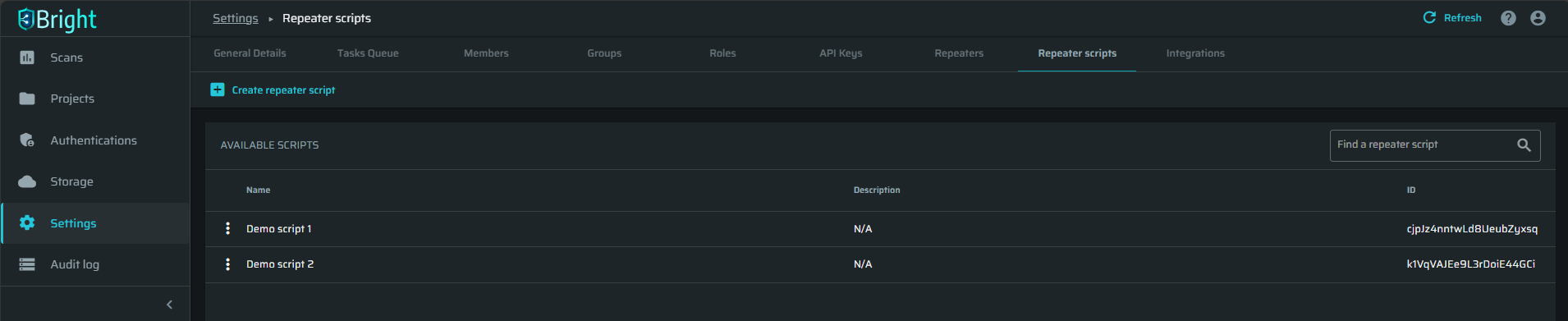
-
Click
 next to the selected script, and then select Edit.
next to the selected script, and then select Edit.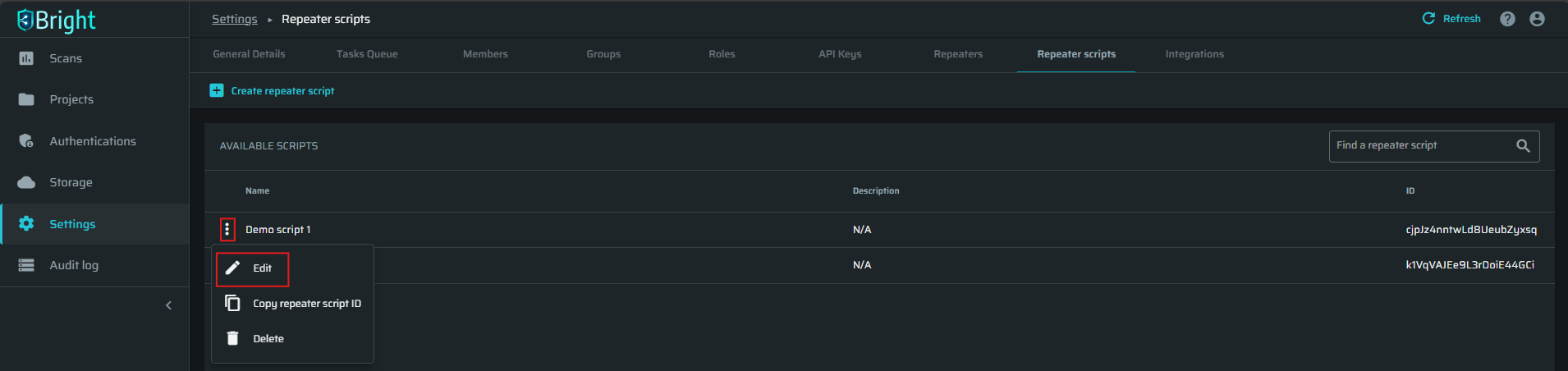
-
Make the changes to the script in the dialog box, and then click Save.
Deleting a script
To delete a specific script, do the following:
-
Navigate to the Repeater scripts tab in the Settings page.
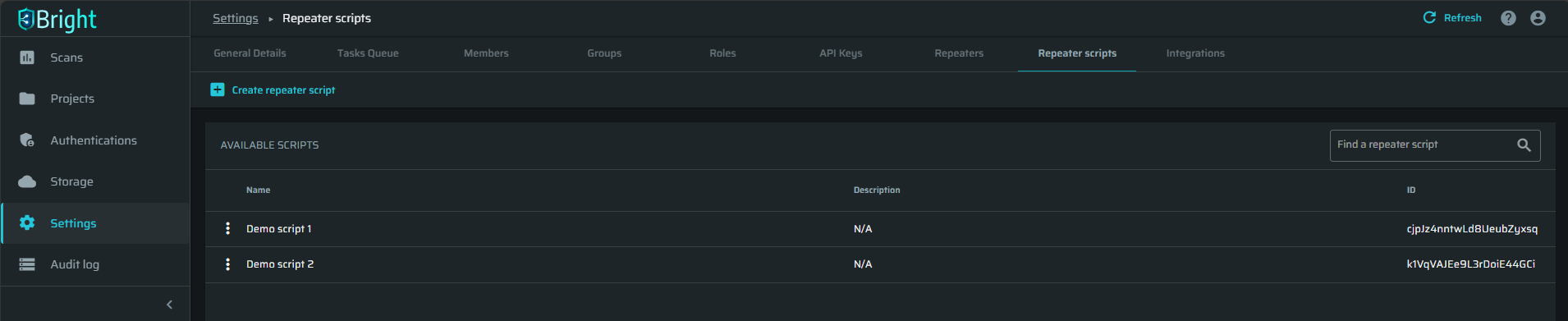
-
Click
 next to the selected script, and then select Delete.
next to the selected script, and then select Delete.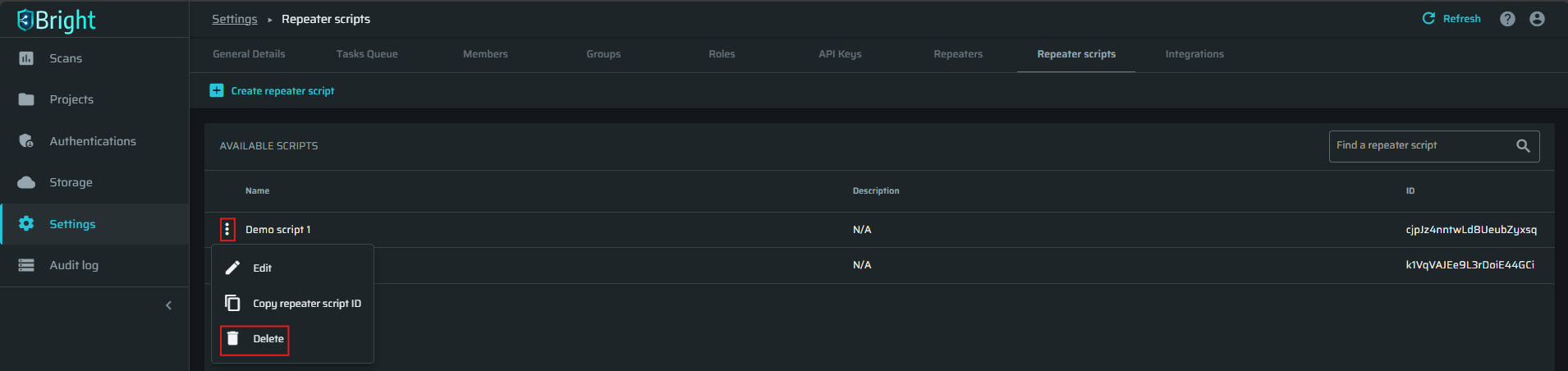
Loading a script to a Repeater
To load a script to a specific Repeater, do the following:
-
Go to the Repeaters section.
-
From the list of available Repeaters, select the one you need.
-
Click
 next to the selected Repeater, and then select Edit.
next to the selected Repeater, and then select Edit.
-
In the dialog box, do the following:
-
Select the type of the script coverage:
-
Single global script - applied for the requests that should cover all the target hosts.
-
Host-specific script - applied for the requests that aim at only one specific host.
NoteIf you have loaded a local script using the Bright CLI, loading remote scripts from the cloud is disabled automatically.
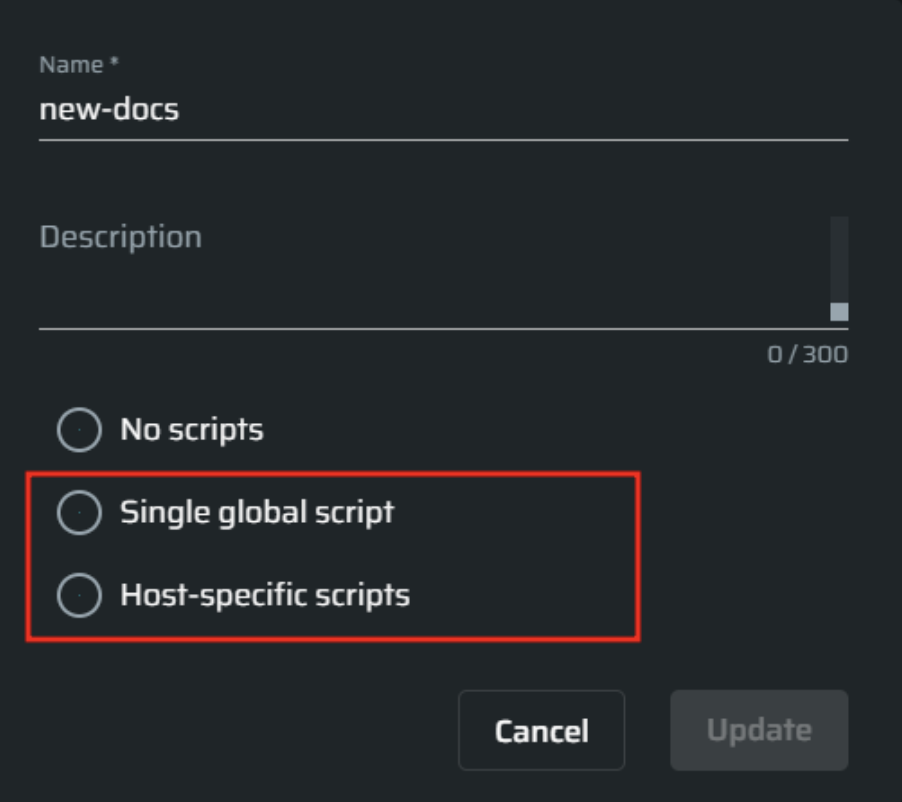
-
-
Select the script you want to connect from the dropdown list, then click Update. The uploaded script will then be added to the scan request and executed via the specified Repeater.
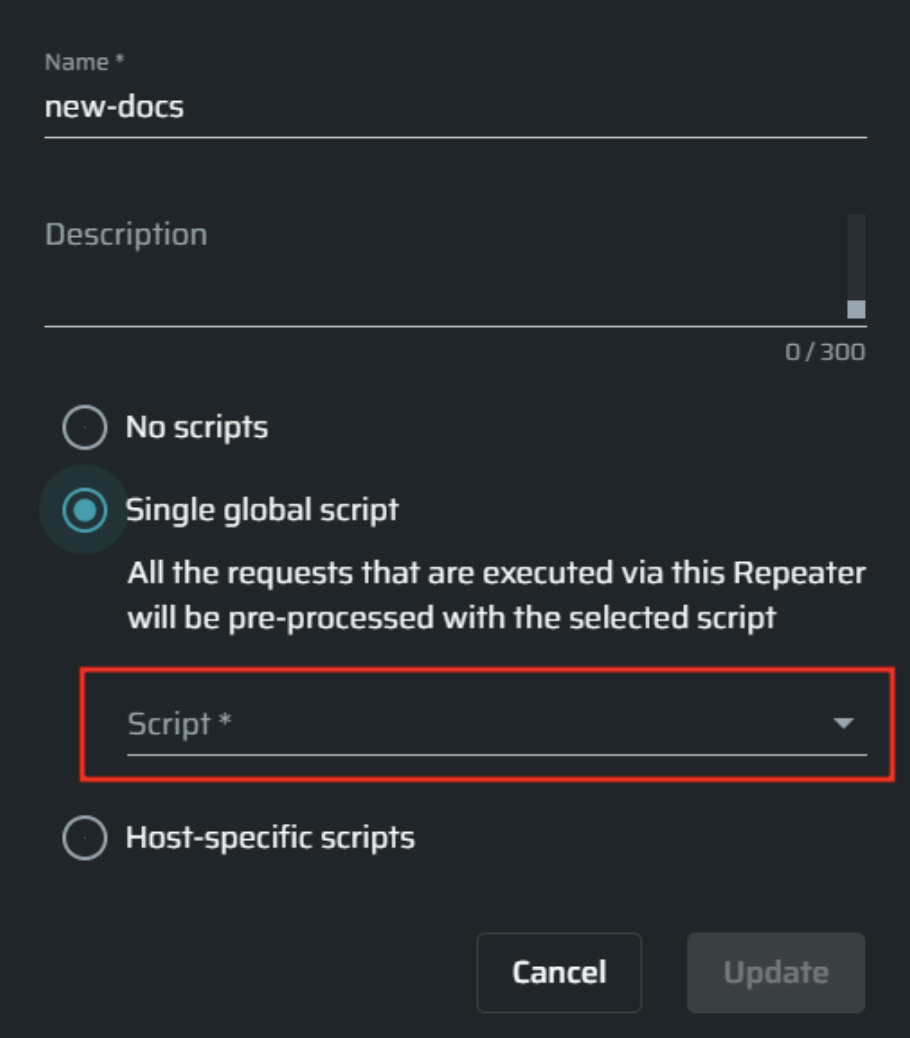
-
Updated 5 months ago