Travis CI
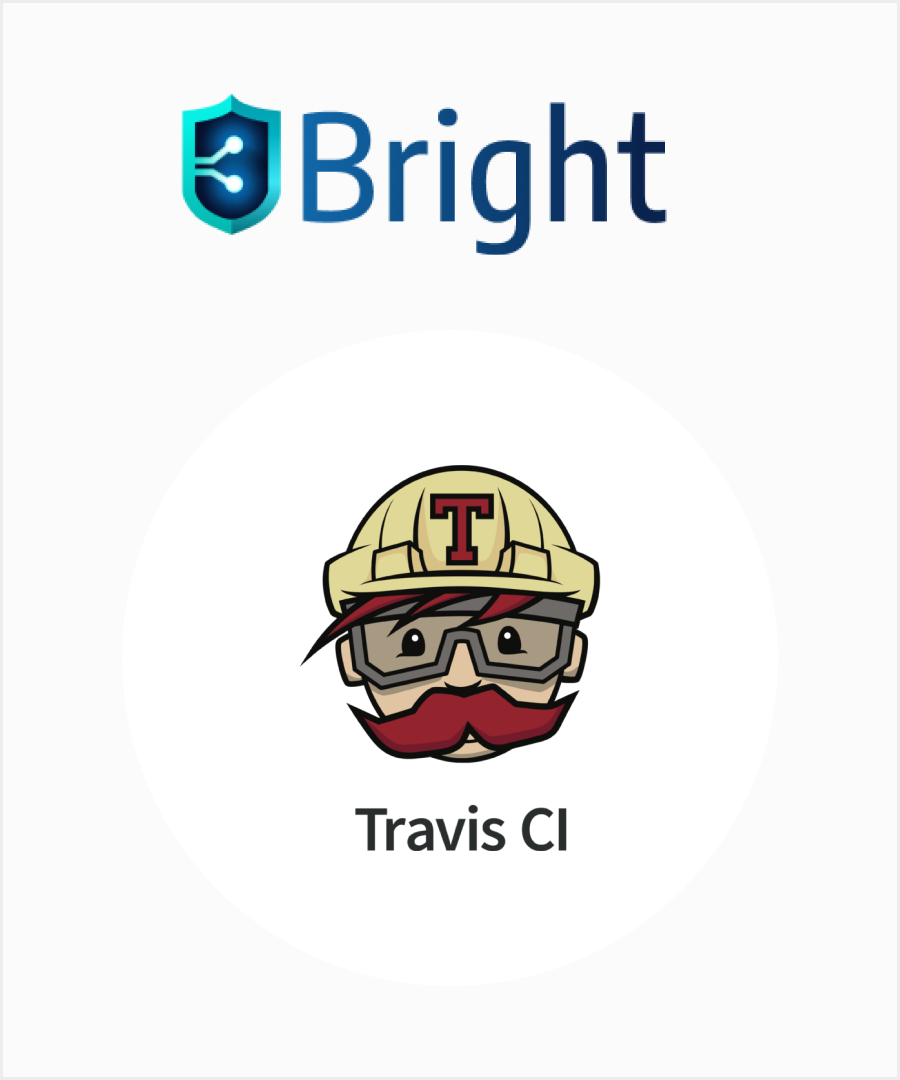
|
|
| Travis CI is a Continuous Integration / Continuous Delivery (CI/CD) platform that enables developers to quickly and easily build, test and deploy code. The easy-of-use and flexibility offered by Travis CI is core to software development as part of a modern DevOps toolchain. Travis CI supports the development process by automatically building and testing code changes in smaller increments, providing immediate feedback on the success of the change. | |
| Depending on the use case, you can apply multiple options for running scans from your CI pipeline. |
See examples in here.
Updated 5 months ago