Entrypoints
Entrypoints are a combination of Method, URL and Parameters. Different combinations (e.g.: a different method) will result in different Entrypoints. Entrypoints are the assets used for scanning and vulnerabilities reporting.
Entrypoints are added by running a Discovery, or by manually adding a single Entrypoint.
The Entrypoint Editor
Bright provides a user-friendly feature that simplifies the editing of Entrypoints and theirs Baseline values. This functionality replaces parsed values with placeholders, making it quick and convenient to modify them.
This approach offers the following benefits:
- Comprehensive visibility of the current baseline values and any connectivity issues for each Entrypoint.
- The ability to edit and test Baseline values before initiating scans, ensuring accuracy and efficiency.
- Preservation of optimal baseline values between scans, allowing for consistent and reliable results.
Users have the flexibility to edit these values themselves through the Parameter view. Auto-matched values are labeled as Auto-filled, prompting users to consider modifying the suggested values if needed. When an Entrypoint as created manually, all baseline values are automatically categorized as manually added without additional highlighting.
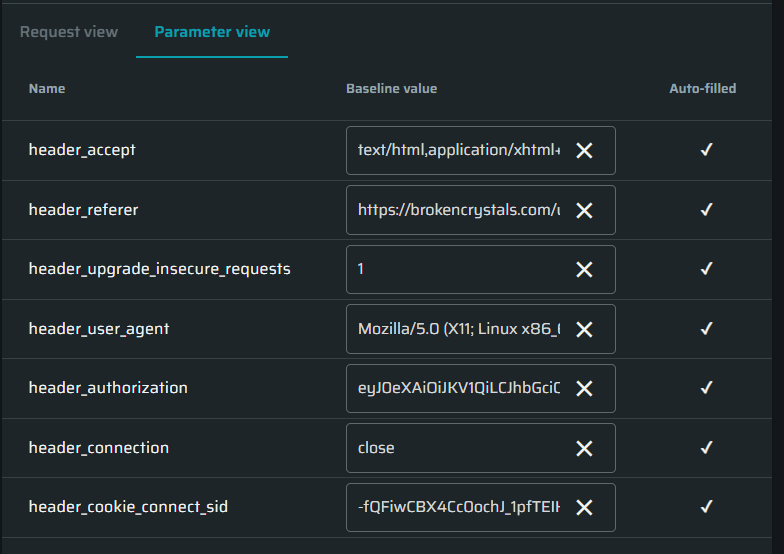
Editing an existing Entrypoint
To edit an existing Entrypoint, do the following:
- Open Projects → Entrypoints →
 → Edit entrypoint.
→ Edit entrypoint. - Change the data in the Request configuration tab.
- Click Execute request to test the Entrypoint.
- Click Save to finish editing.
Re-discovery can override the parameters changes made before.
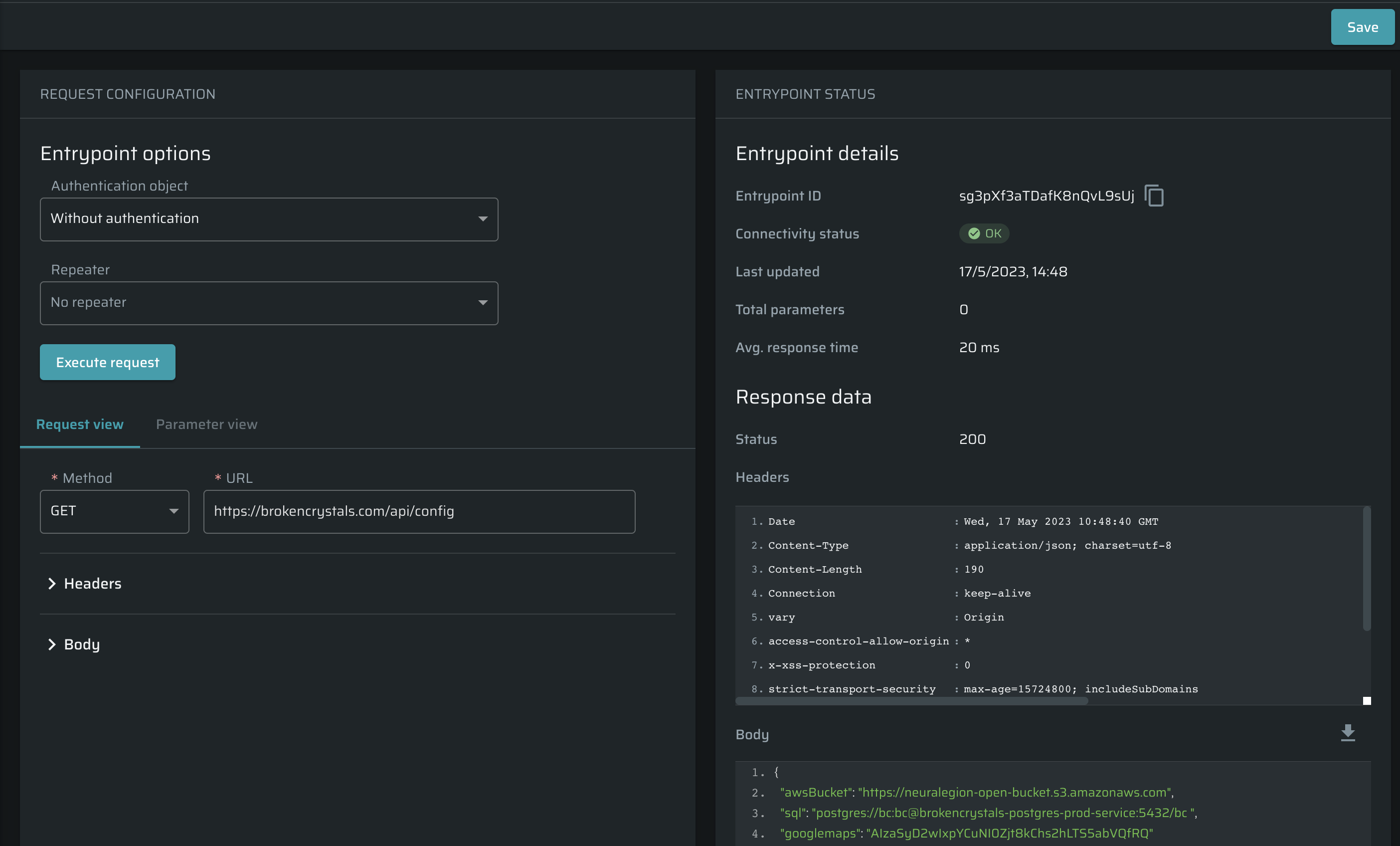
Fixing an Entrypoint
Using the Entrypoint editor, it's possible to fix the connectivity status of the Entrypoint.
Use the Request view tab to change the baseline values. Once a request is executed, baseline values are extracted and then replaced with placeholders in the raw request. The Parameters view tab allows users to manage values without changing the configuration of the request.
Click Execute request to test the Entrypoint. Results will appear in the Entrypoint status section.
Once the connectivity status is OK, click Save to apply changes.
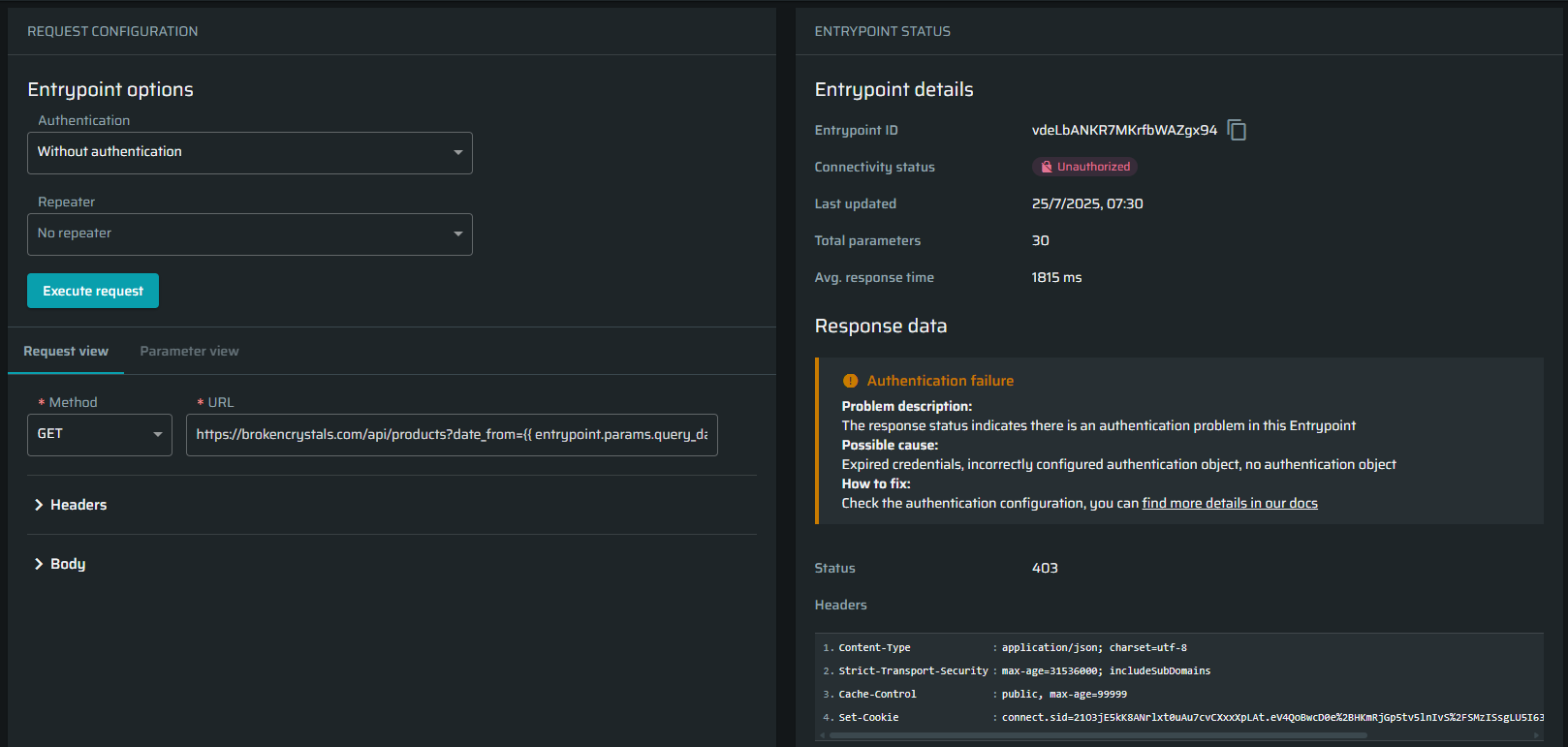
Updated 5 months ago