Baseline Parameters
Introduction
Baseline parameters allow you to replace heuristic approximations with predefine values for supporting cases requiring valid values, such as functional usernames. This functionality applies to both dedicated Discovery and Legacy scans.
Creating new parameters manually
Note:Bright supports complex objects, but doesn’t verify the validity of the content.
To create a new baseline parameter manually, do the following:
-
To open a baseline values setting, go to Project Settings and switch to the Baseline Parameters tab.
-
Click +Add parameter button.
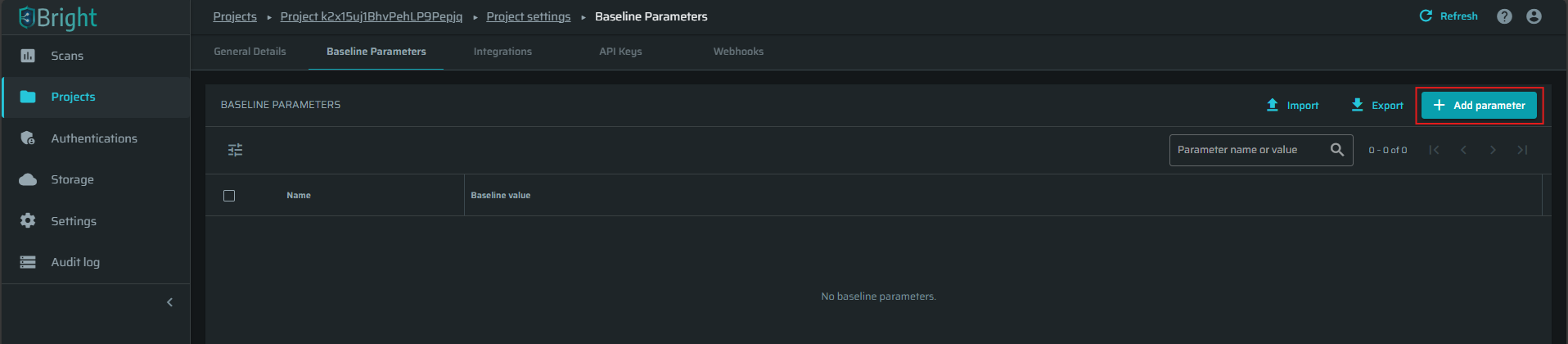
-
In a popup window, provide a name, define whatever the value should be displayed as Clear Text or Masked Text, and provide a value.
Note: Masked values can only be unmasked with the unmasking access scope. -
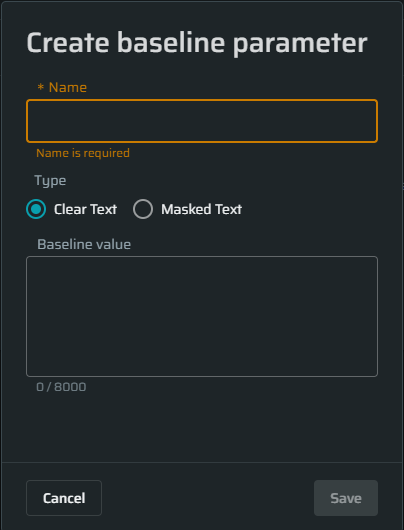
Click Save to complete the process.
Importing new parameters
To import new parameters, do the following:
-
Click the Import button in the Baseline Parameters table.
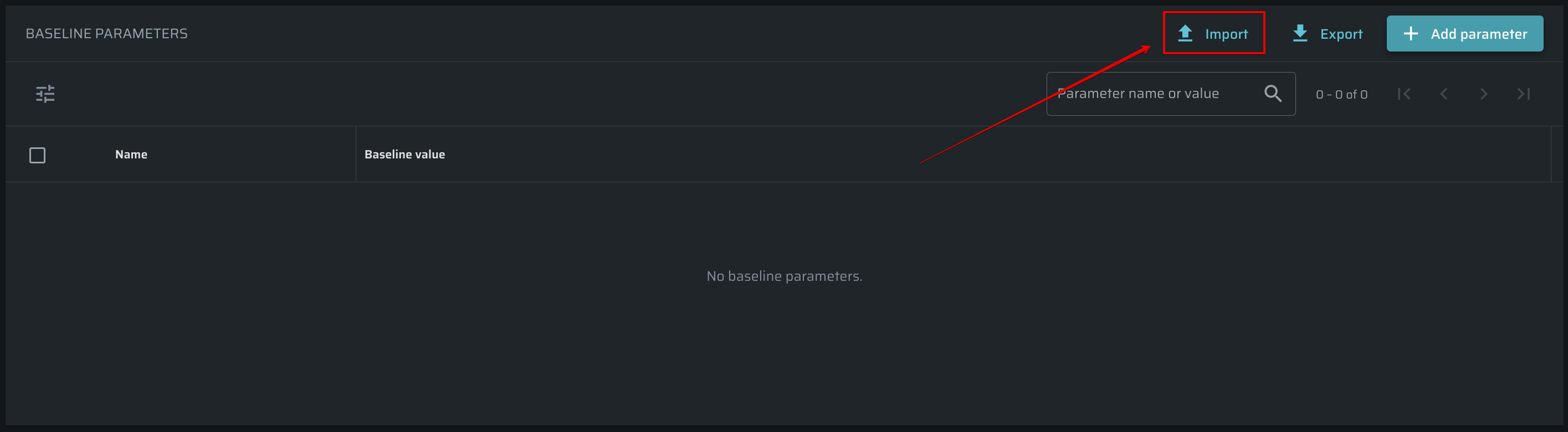
-
In a popup window, provide a file and click Import.
To overwrite existing parameter values, select the Overwrite existing parameters values checkbox.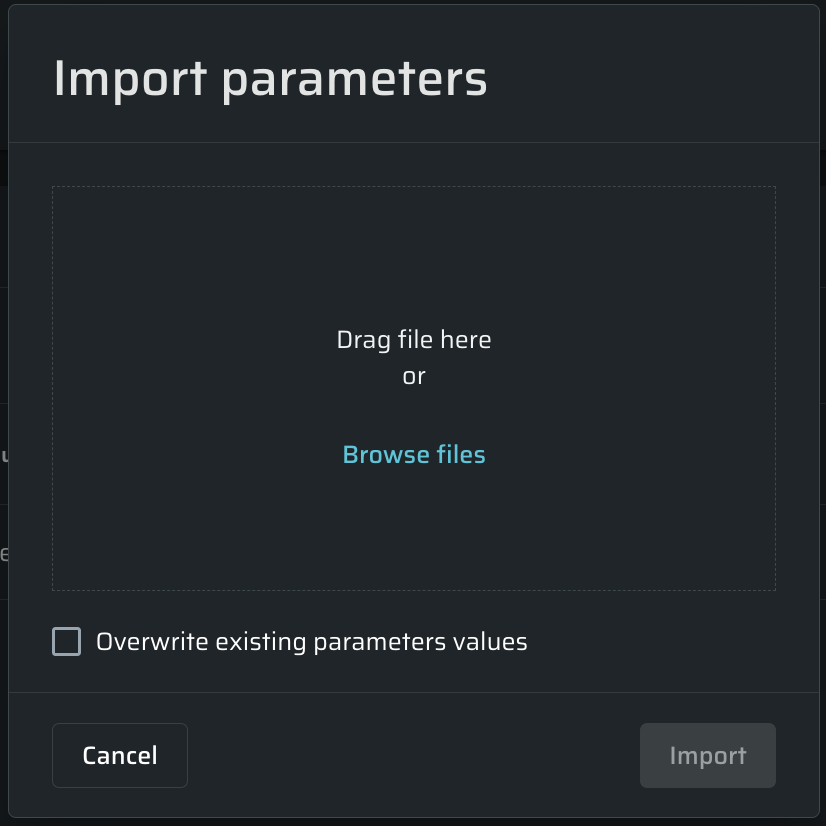
-
The expected format can be seen in the below example.\
[ { "key": "test name", "value": "bright" }, { "key": "hello", "value": "world" } ]Note: Bright also supports uploading an export of Global Variables from Postman. -
Click Import to start to complete the process.
Importing from Insomnia
Note: Bright also supports uploading an export of Global Variables from Postman.
How it Works
When you import an Insomnia environment file, Bright reads the 'environments.data' block within the '.yaml' file. It then extracts the key-value pairs and adds them to your list of Baseline Parameters.
Here is how Bright handles specific data structures:
- Nested Objects: If your Insomnia environment contains nested JSON objects, Bright automatically flattens them into a single key-value pair using dot notation.
- Duplicate Keys: If an imported parameter key already exists in your Baseline Parameters, the imported value will overwrite the existing value if the appropriate option is enabled in the import dialog.
- Multiple Environments: The import process supports one environment per file. If your exported '.yaml' file contains multiple environments, only the variables from the first environment listed will be imported.
Step 1: Export Environment from Insomnia
First, you need to export the correct environment from your Insomnia client.
- In Insomnia, open the project containing the environment you wish to export.
- Navigate to the Collection.
- Click on the collection dropdown menu in the top-right corner.
- Select the specific environment you want to export.
- Click the Export button for the project and select Export Data. Ensure the export format is Insomnia v5 or newer.
Note: For the most predictable results, we recommend exporting a single, specific environment rather than all environments at once.
Step 2: Import into Bright
Once you have your '.yaml' file, you can import it into Bright.
- Navigate to the Project Settings, where you manage Baseline Parameters.
- Find the Baseline Parameters section.
- Click the Import button. In the dialog, select Browse files or drag and drop the file to the dialog.
- A file selection dialog will appear. Choose the .yaml file you exported from Insomnia, and the system will process the file.
The imported parameters are now available for use in your scans. You can manage them - edit, delete, or mask their values, just like any other parameters you have added manually.
Managing existing parameters
Use ![]() button to manage an existing baseline parameter. Using this menu, you can Edit, Copy value, or Delete a parameter.
button to manage an existing baseline parameter. Using this menu, you can Edit, Copy value, or Delete a parameter.
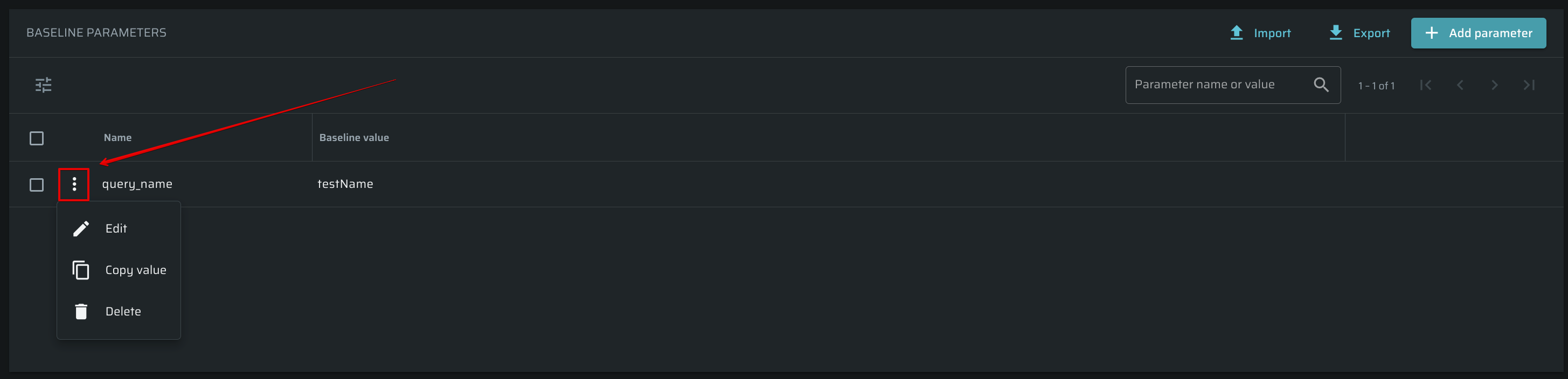
Exporting existing parameters
To export existing parameters, click the Export button:
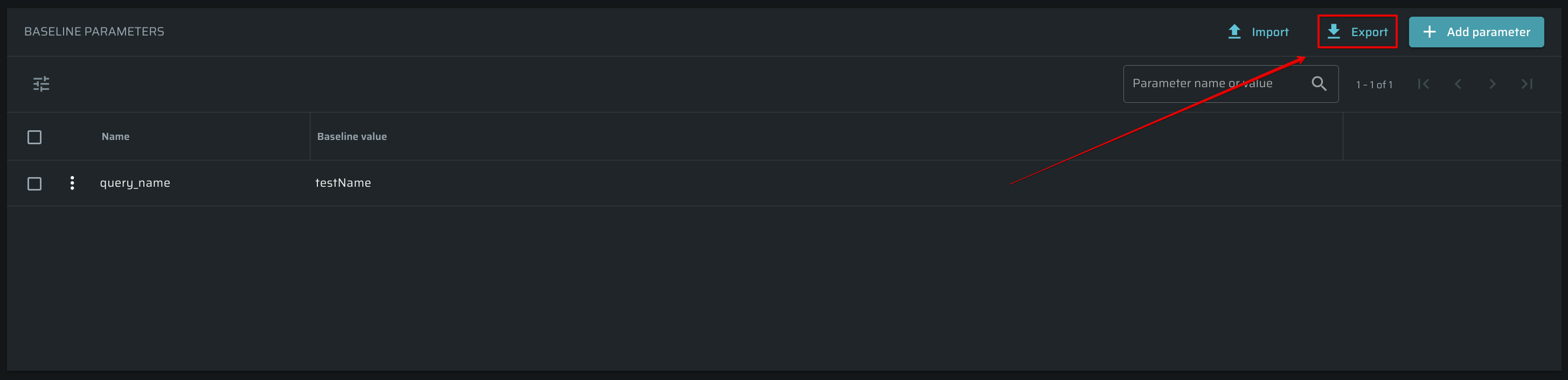
Existing baseline parameters will be exported as a JSON file.
Viewing baseline parameters in the Entrypoint Editor
-
Open an existing project and add one or more new parameters to the Baseline Parameters. You can import parameters instead. Example:
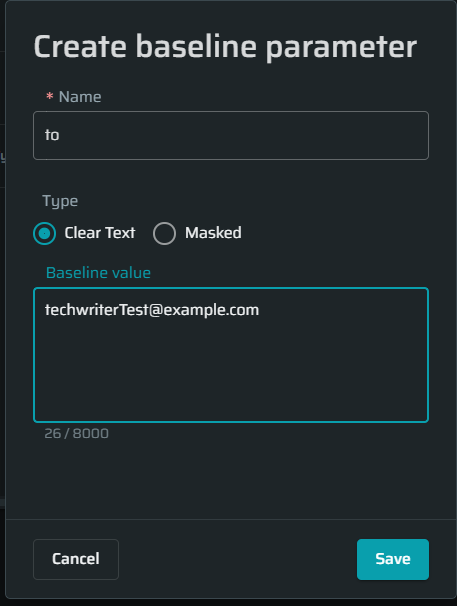
-
Run a Discovery that has Entrypoints which have one of those parameters.
-
Open one of the Entrypoints in the Entrypoint Editor.
Look for the parameters you created/imported earlier, and check its value in the Parameter view tab.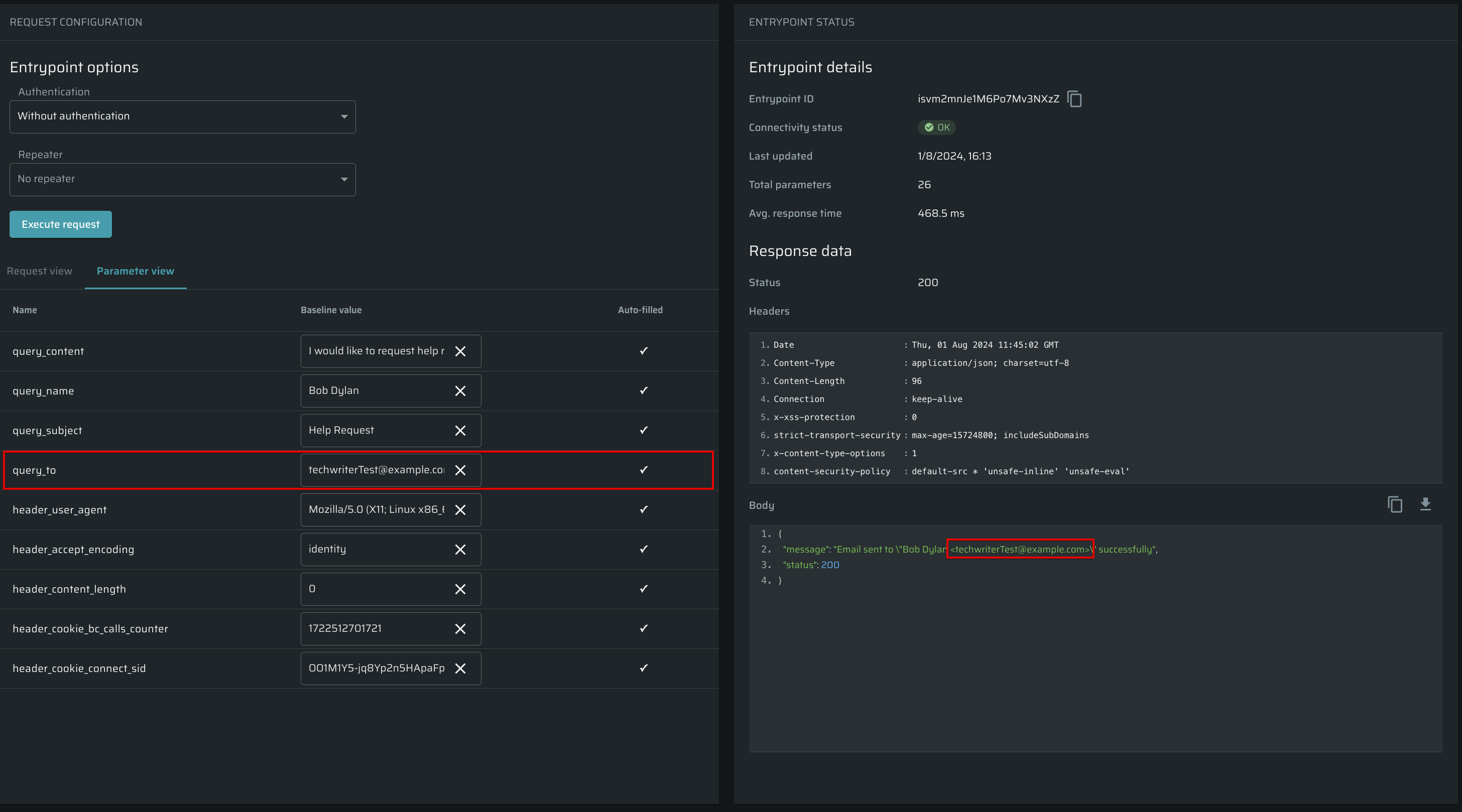
Updated 4 months ago