Create a Single Entrypoint
Bright provides a user-friendly feature that simplifies the editing of Baseline values. This functionality replaces parsed values with placeholders, making it quick and convenient to modify them. It applies to both the dedicated Discovery scan and the Legacy scan. The Crawler uses the Engine's information to match the Baseline values.
This approach offers the following benefits:
- Comprehensive visibility of the current baseline values and connectivity issues for each Entrypoint.
- The ability to edit and test Baseline values before initiating scans, ensuring accuracy and efficiency.
- Preserving optimal baseline values between scans allows consistent and reliable results.
Users can edit these values themselves through the Parameter view. Auto-matched values are labeled as Auto-filled, prompting users to consider modifying the suggested values if needed. When an entrypoint is created manually, all baseline values are automatically categorized as manually added without additional highlighting.
Using this tool, you can easily add, edit or fix single entrypoints. If you need to bulk upload, see Creating a New Discovery chapter.
Adding single entrypoints allows you to fine-tune the scan scope to get optimal coverage. Single entrypoints can be added after a bulk addition to shape a scan coverage.
Learn more about fixing connectivity problems here: Fixing an Entrypoint.
To add a new entrypoint, do the following:
- Open Projects →
 Add entrypoints → Create a single entrypoint.
Add entrypoints → Create a single entrypoint. - Select the authentication object, if available. To learn how to create it, see the article.
- If needed, select a repeater. To learn how to manage repeaters, see the Repeater (Scan Proxy) article.
- Add the request data: Method, URL, Headers, Body.
- Click Execute request to test the entrypoint. The results will appear in the Entrypoint status widget.
- Once the connectivity status is OK, click Create to save changes.
Single entrypoint creation does not create a discovery record
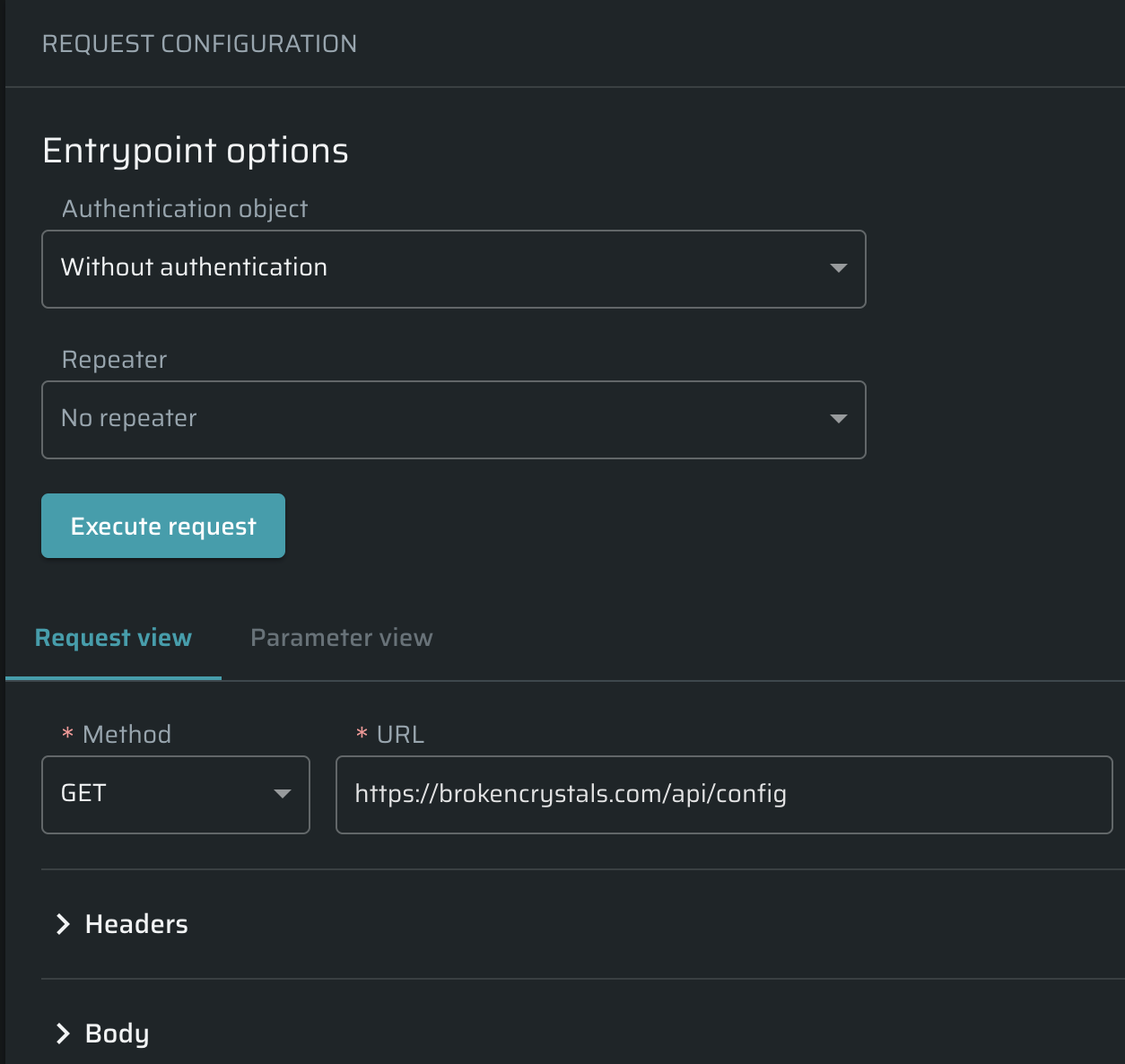
Updated 4 months ago