Baseline Values
Introduction
Bright now offers a user-friendly feature to simplify editing Baseline values by using placeholders instead of parsed values. This functionality applies to both dedicated Discovery and Legacy scans, improving accuracy by replacing heuristic approximations with predefined values. It also supports cases requiring valid values, such as functional usernames, enhancing system reliability and effectiveness.
This approach offers the following benefits:
- Comprehensive visibility of the current baseline values and any connectivity issues for each Entrypoint.
- The ability to edit and test Baseline values before initiating scans, ensuring accuracy and efficiency.
- Preservation of optimal baseline values between scans, allowing for consistent and reliable results.
Using this tool you can easily add, edit or fix single entrypoints. If you need to bulk upload, see Creating a New Discovery article.
Adding single entrypoints allows you to fine-tune the scan scope to get optimal coverage. Single entrypoints can be added after a bulk addition to shape a scan coverage.
Work flow
- Create new or open an existing Project
- Open the Project Settings and add a new parameter in the Baseline Value section:
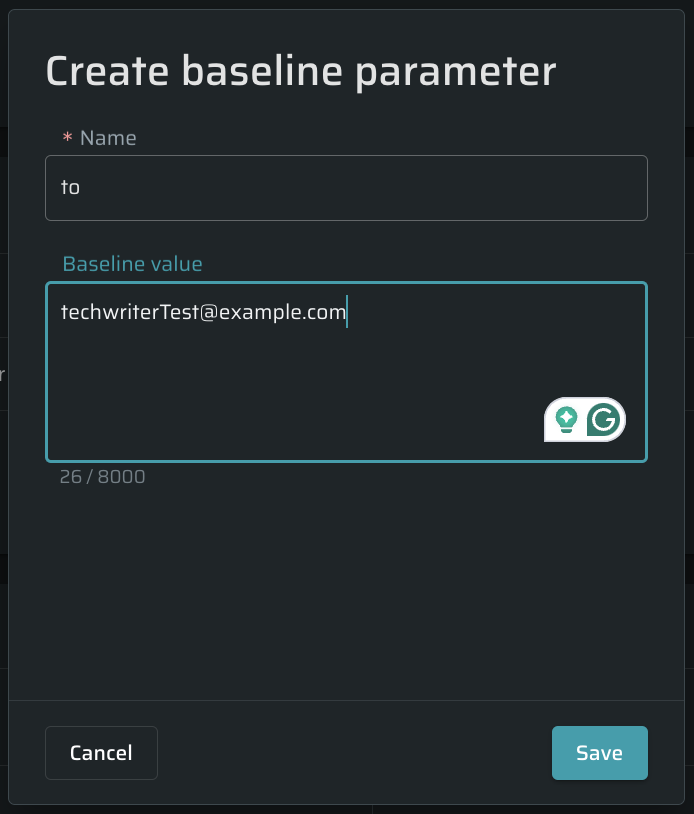
- Run a Discovery
- Open an Entrypoint you wanted to edit: the parameter you previously mentioned in the Baseline value settings has been changed, as shown in the Parameter view and Response Data:
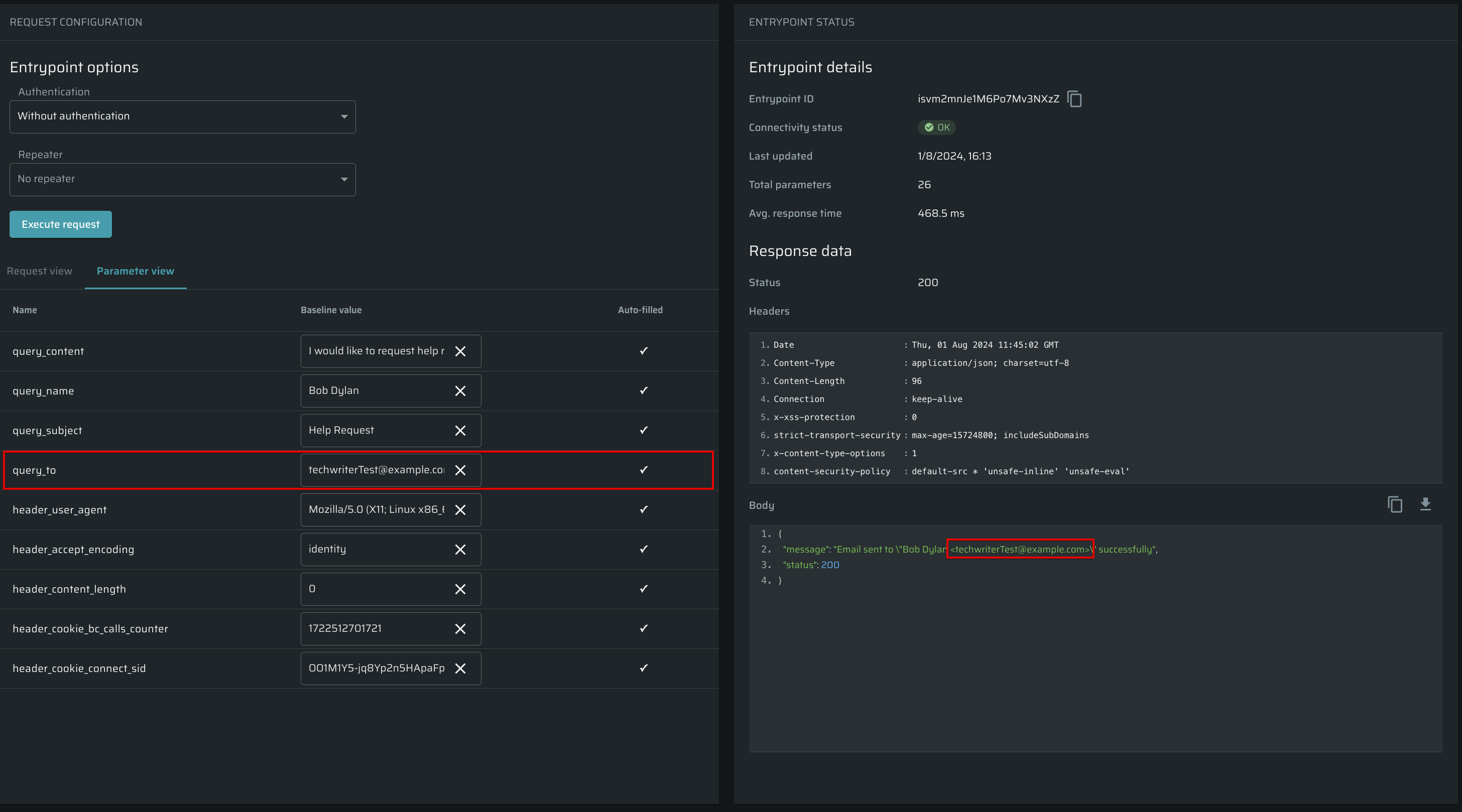
Working with parameters
Creating new parameters manually
Note:Bright supports complex objects, but doesn’t verify the validity of the content.
To create a new baseline parameter manually, do the following:
- To open a baseline values setting, go to Project Settings and then scroll down to the Baseline Parameters section.
- Click +Add parameter button
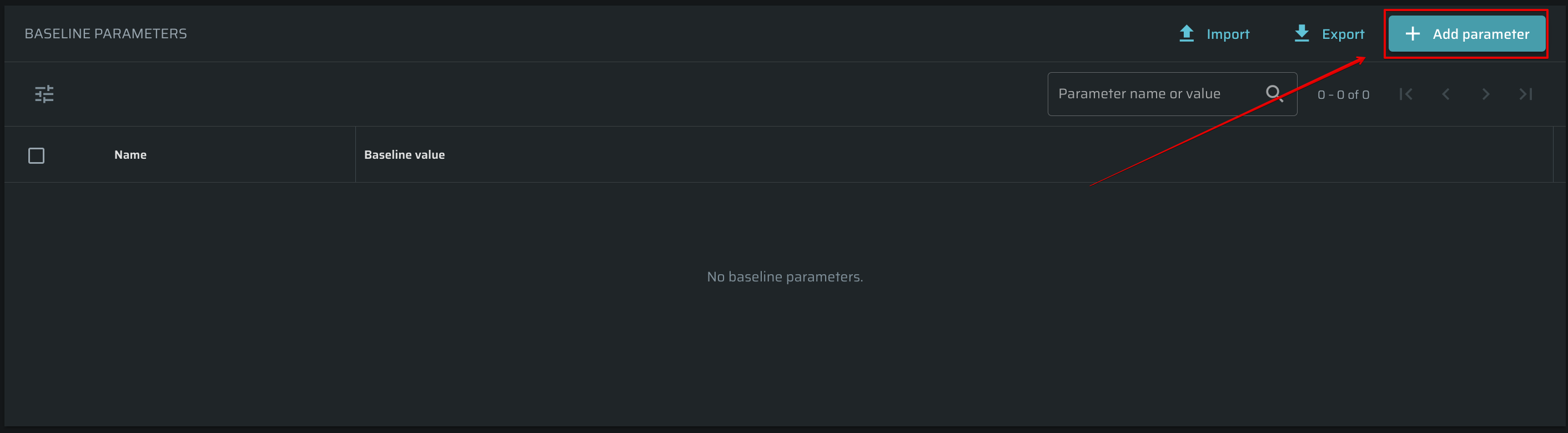
- In a popup window, put a name and provide a value.
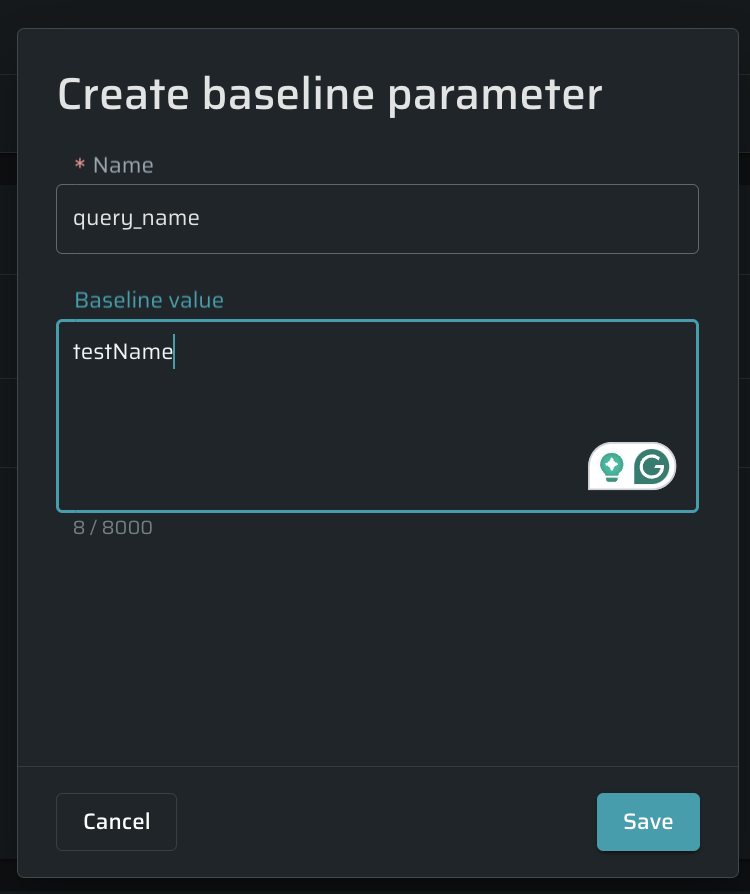
- Click Save to complete the process.
Importing new parameters
To import new parameters, do the following:
- click the Import button in the Baseline Parameters section.
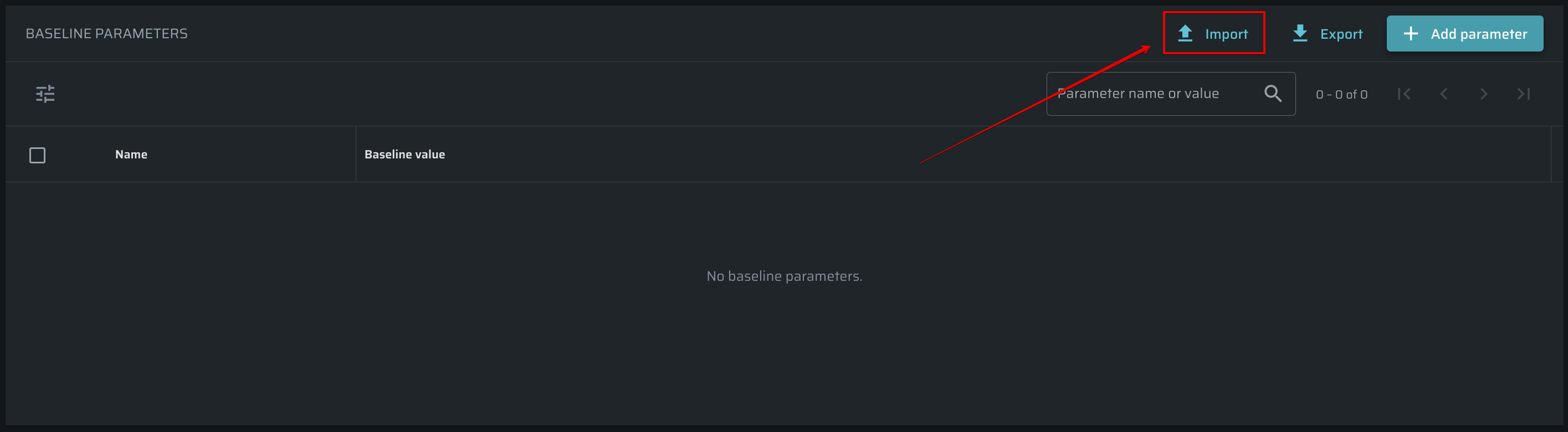
- In a popup window, provide a file and click Import. To overwrite existing parameter values, turn on the following option.
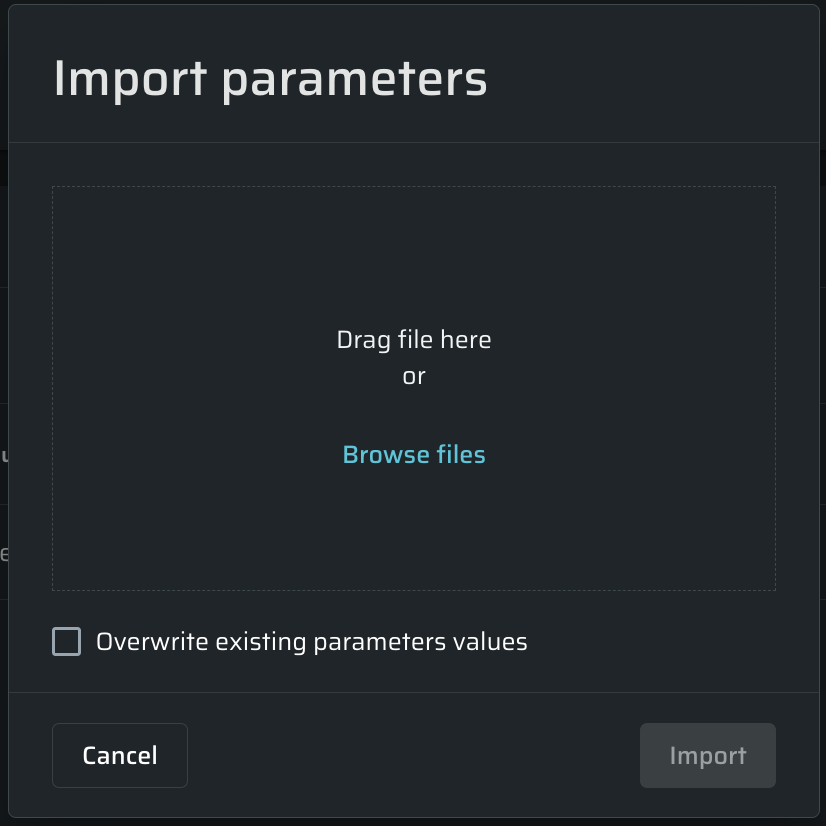
-
Use this example to provide your data to the system:
[ { "key": "test name", "value": "bright" }, { "key": "hello", "value": "world" } ] -
Click Import to start to complete the process.
Managing existing parameters
Use ![]() button to manage an existing baseline parameter from the Project Summary page. Using this menu, you can Edit, Copy value, or Delete a parameter.
button to manage an existing baseline parameter from the Project Summary page. Using this menu, you can Edit, Copy value, or Delete a parameter.
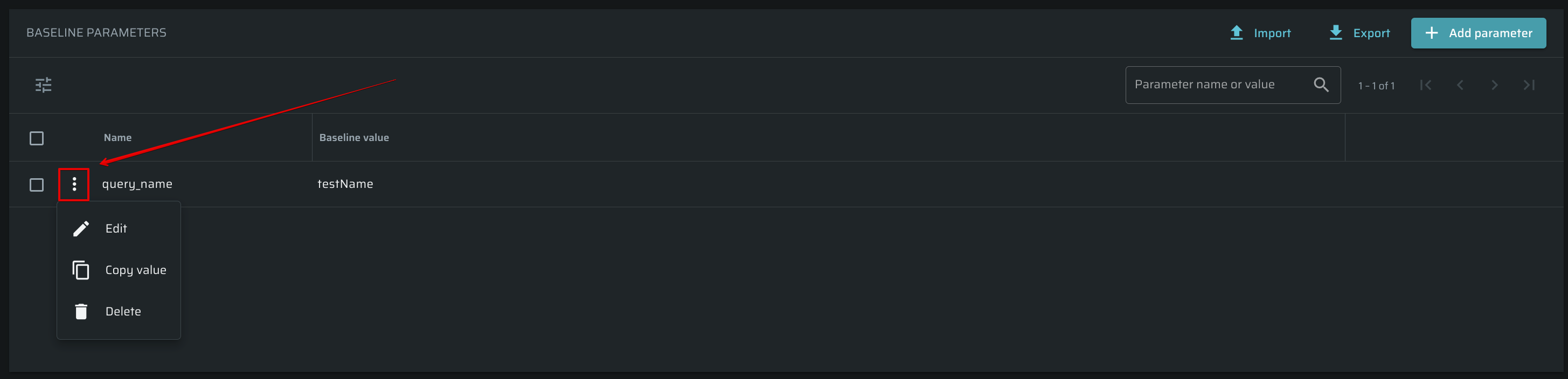
Editing existing parameters
To edit baseline values, do the following:
- Open a Project and click on the Entrypoints tab
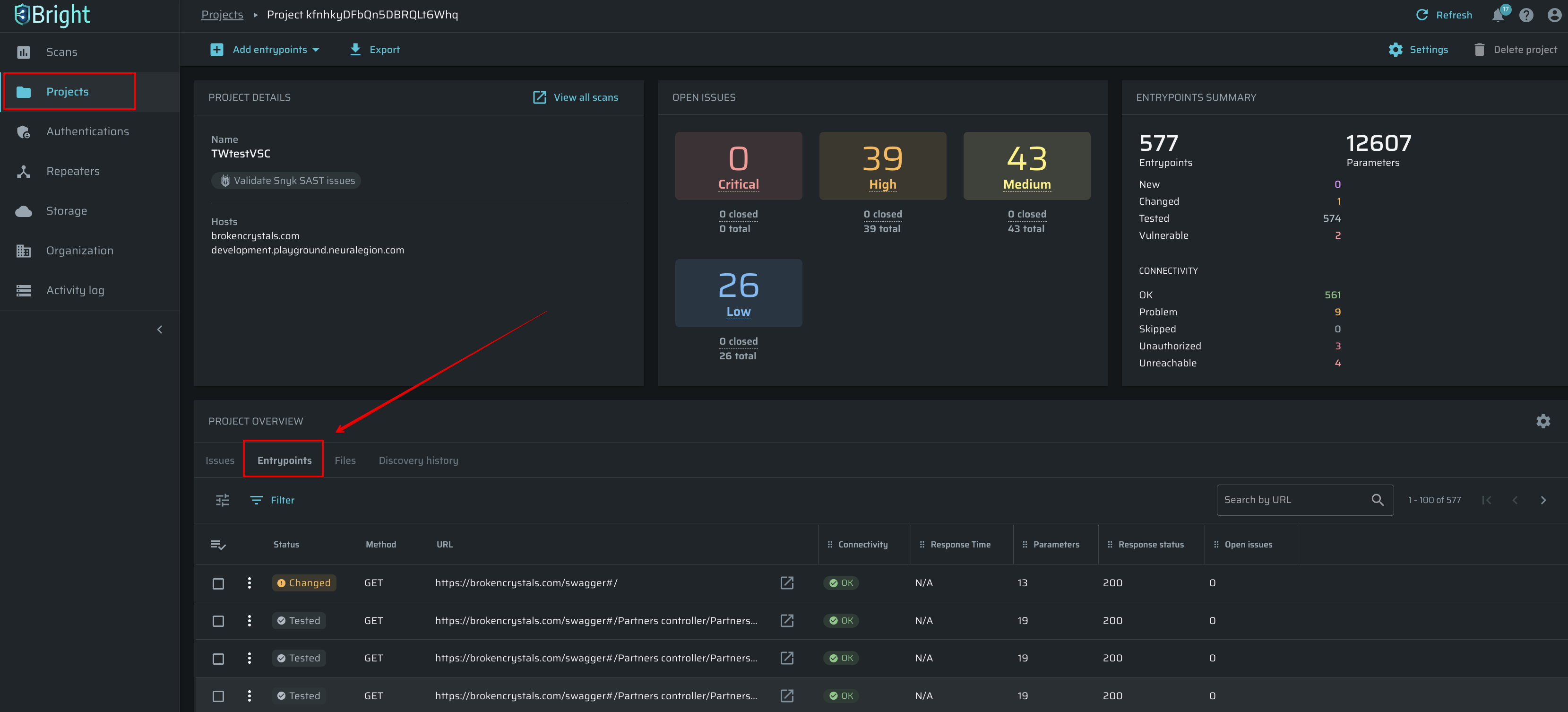
- Select an Entrypoint and then click Edit entrypoint:
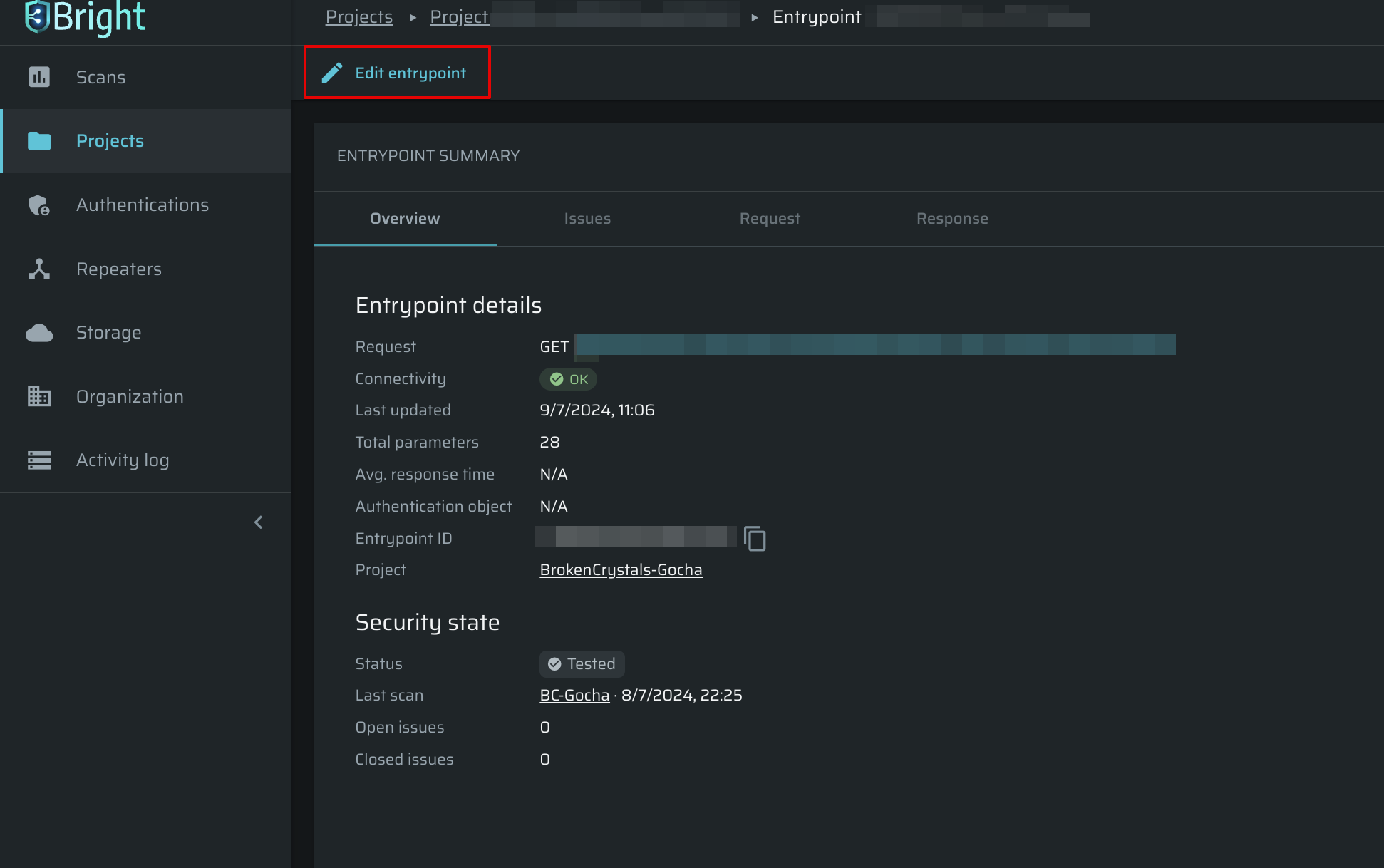
- To adjust baseline parameters of the entrypoint, switch to the Parameter view:
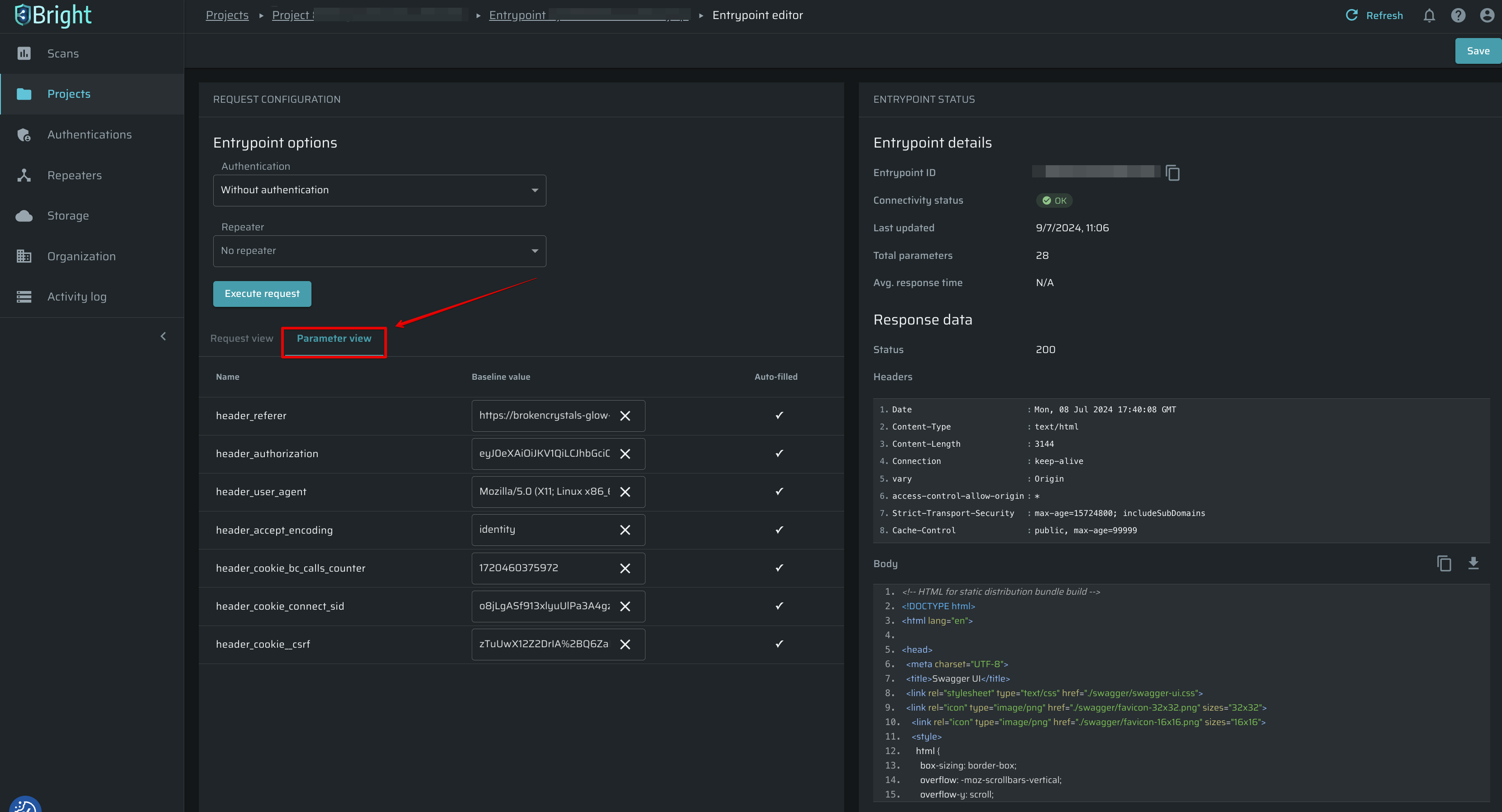
- Edit values in the Parameter view. After finishing, click Execute request to proceed:
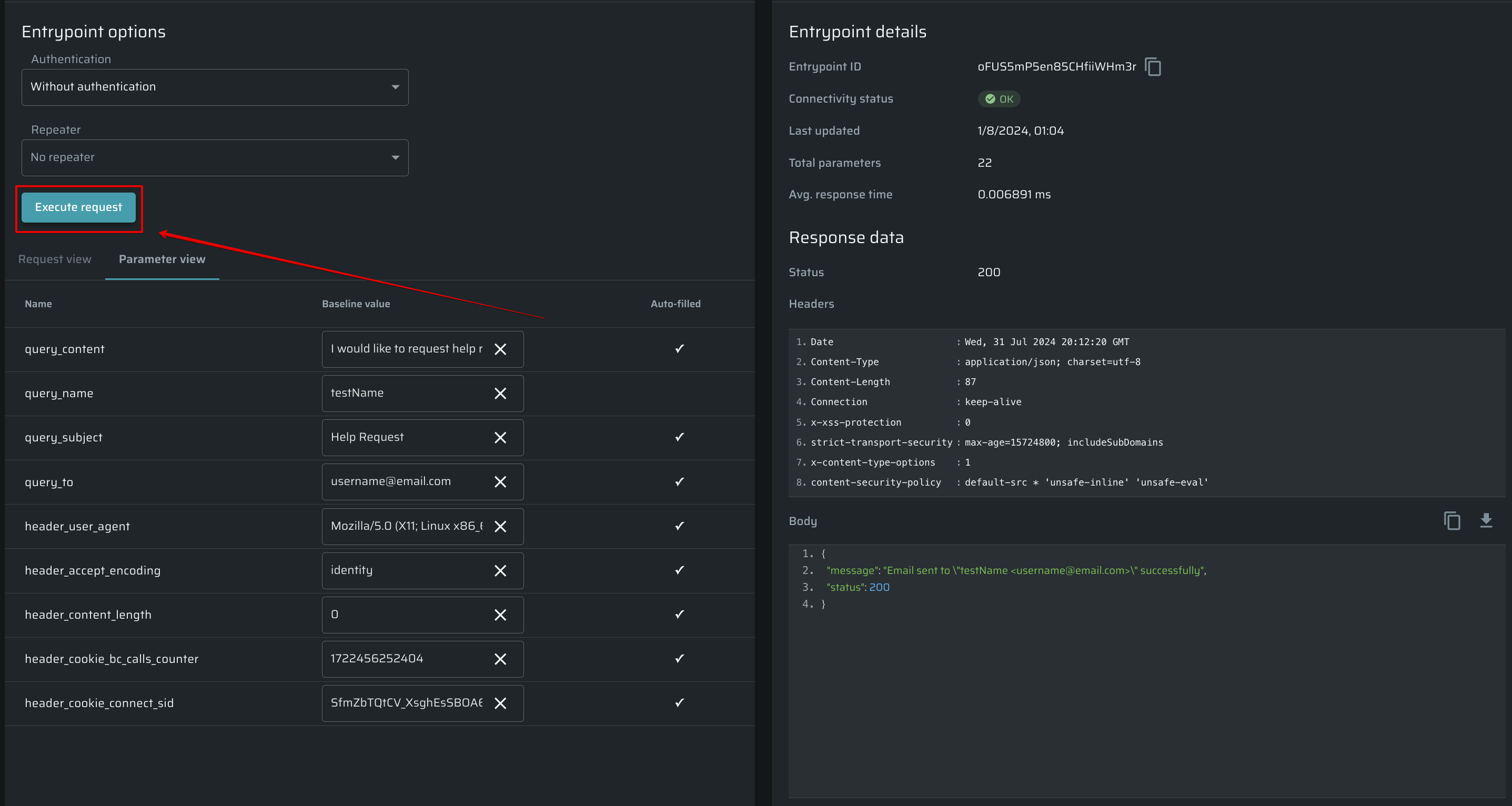
Auto-matched values are labeled as Auto-filled, prompting users to consider modifying the suggested values if needed. When an Entrypoint is created manually, all baseline values are automatically categorized as manually added without additional highlighting.
- After the response is ready, changes will appear in the Body section:
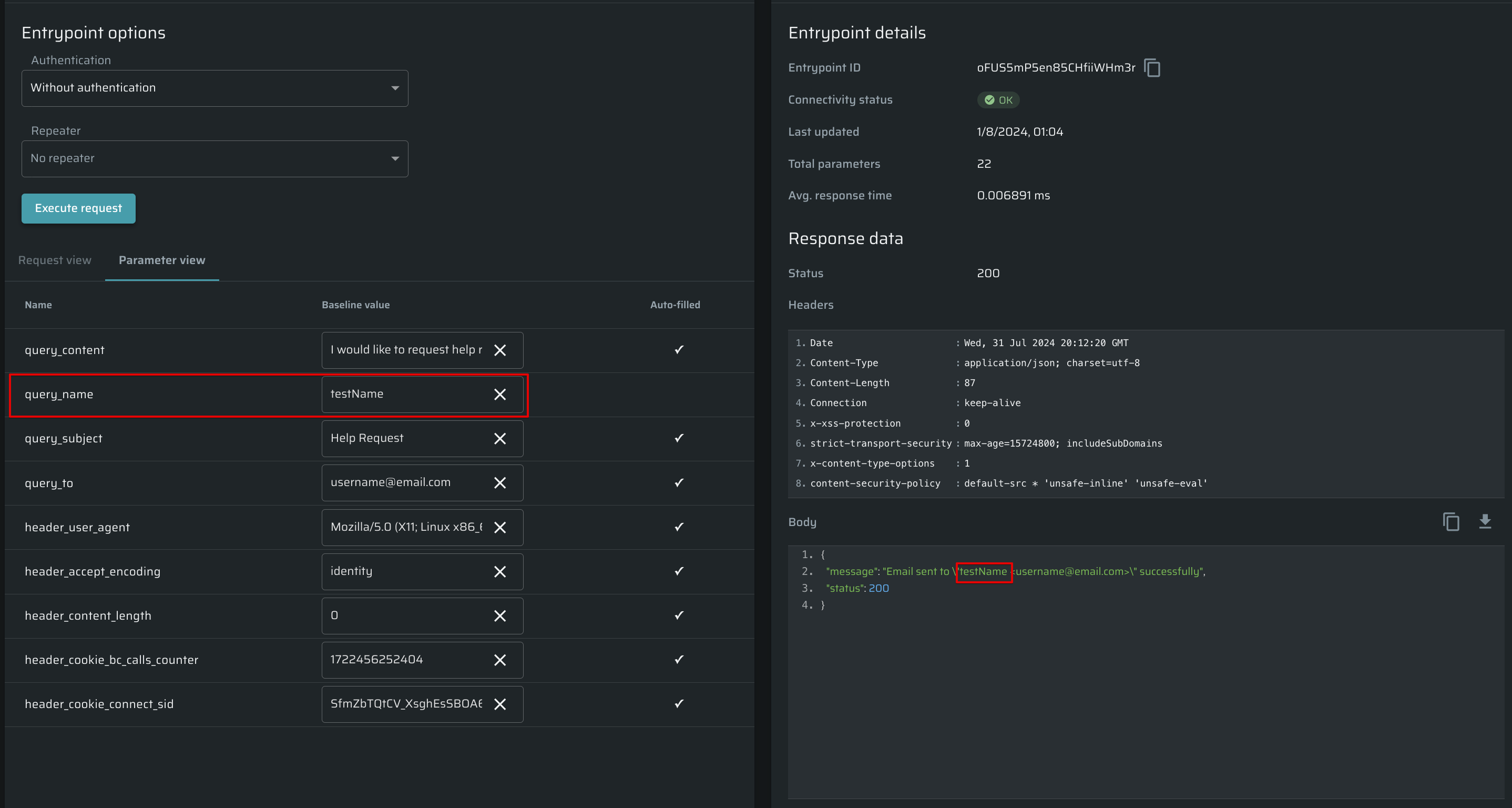
- Click the Save button at the upper right corner to apply the changes.
Exporting existing parameters
To export existing parameters, click the Export button:
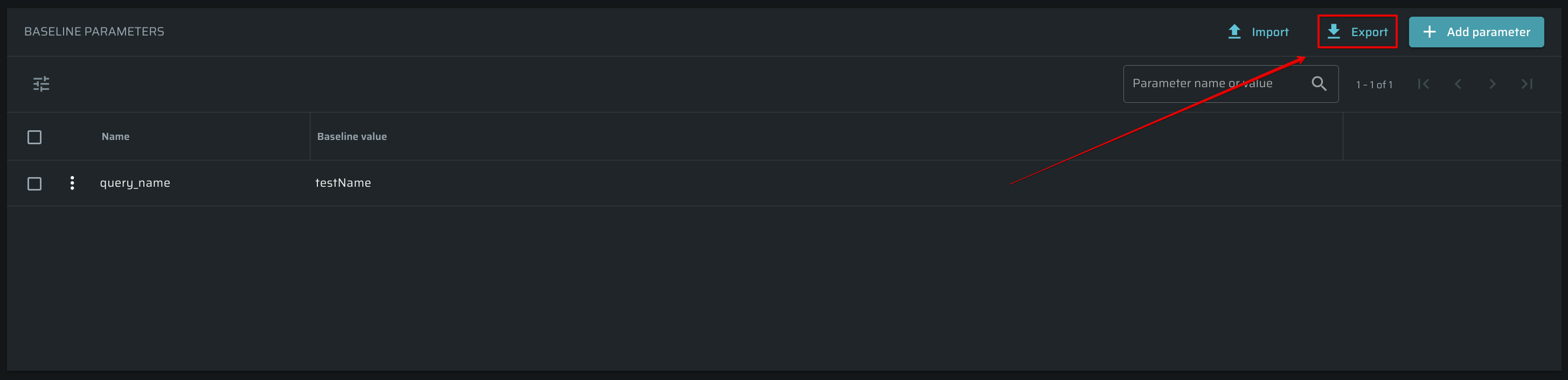
Existing baseline parameters will be exported as a JSON file.
Updated about 1 month ago
