Reviewing Scan History
Scan history shows the history of runs of a specific scan, including future scheduled runs. Each run is displayed as a separate scan in the Scans table and may have different statuses and results. Reviewing the details of each run may provide insights into the trends of findings and scanning results for your organization.
You can select all runs (history) of a specific scan from the Scans table automatically using the History ID.
Note:Bright can track the history of each entrypoint, involved in a scan. To learn how to track it, see the Reviewing Entrypoints article.
To review a scan history, follow these steps:
- Copy the History ID of the scan you want to review.
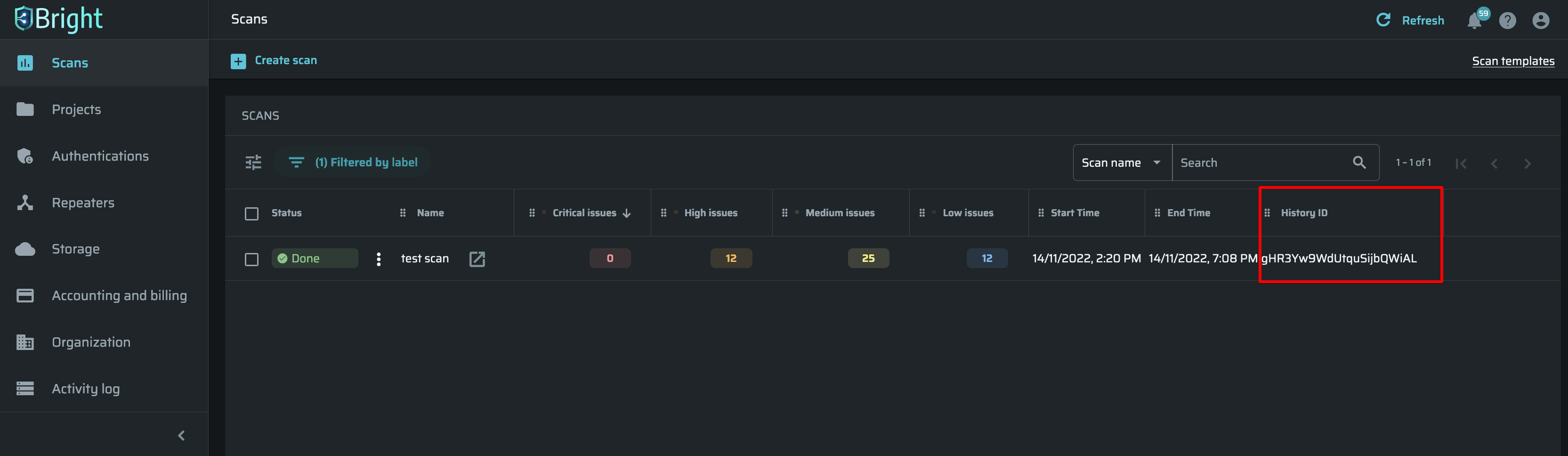
- From the Filter options, select History ID, and then paste the copied ID.
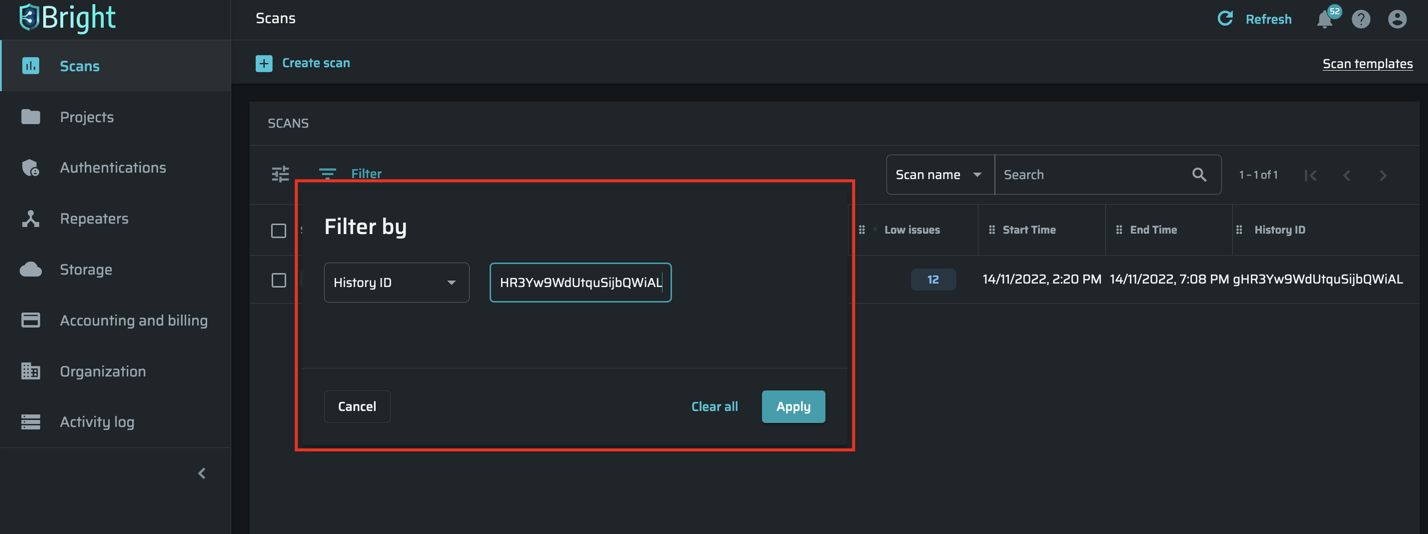
- Click Apply. Now you have a full list of the selected scan runs.
- To go back to all scans, delete the filter and click Apply.
Updated about 2 months ago
