Managing Payment History
The payment history allows you to collect and manage all completed and upcoming payments, as well as download invoices. Payment amounts in the history table are specified with the account of discount coupons if applied.
Making a payment
The payments that have not been completed for some reason (for example, the credit card has expired, or it is the initial payment to be made manually after the trial period), are displayed as unpaid in the PAYMENT HISTORY table. To complete a payment, follow these steps:
- Click
 next to the payment you need to complete.
next to the payment you need to complete. - Select Pay.
If the credit card requires authentication, you will be redirected to the bank web page to confirm the payment. Otherwise, the payment will be made automatically. After the payment, you will be able to download the invoice.
Downloading an invoice
To download an invoice, follow the steps:
- Click
 next to the payment for which you want to download the invoice.
next to the payment for which you want to download the invoice. - Select Download invoice.
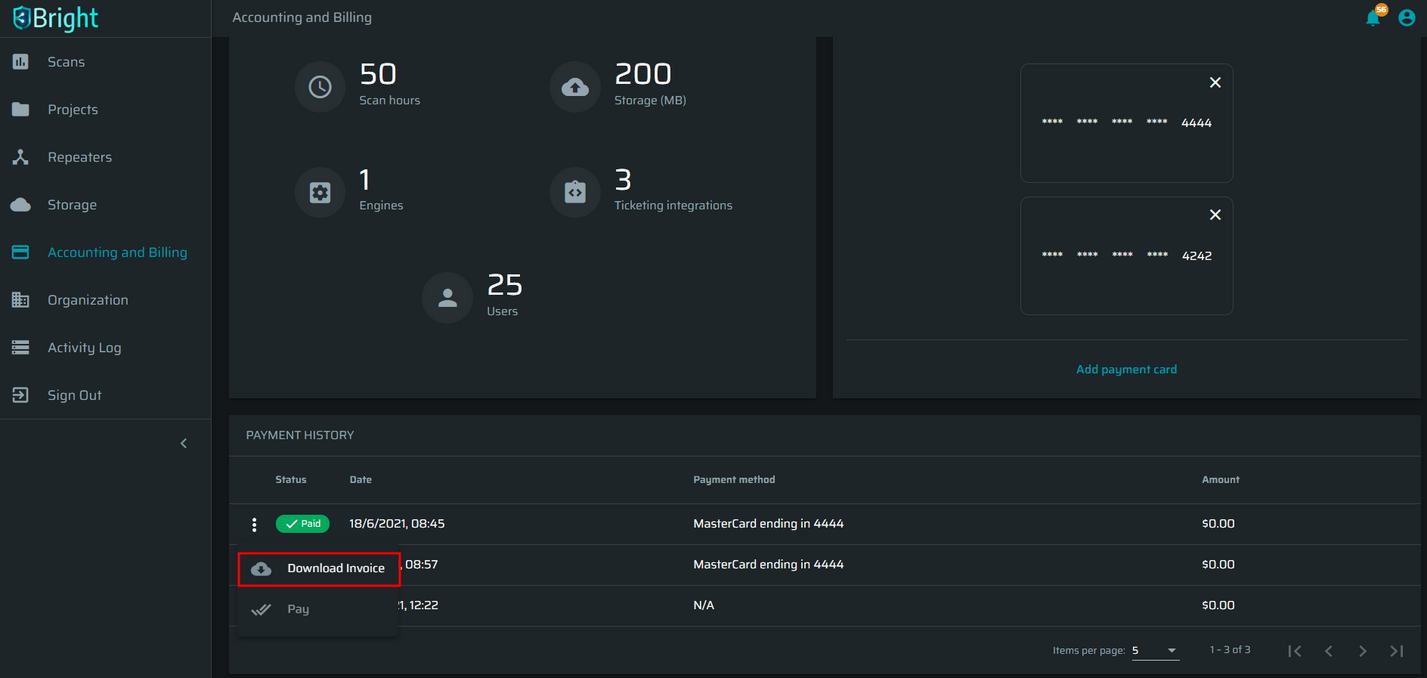
Updated about 1 month ago
