Managing Repeater Scripts
Repeater Scripts allow you to add, change or compute some part of a scan request before it is dispatched to the target.
Creating a script
To create a script, follow these steps:
- In the Repeaters section, click Repeater Scripts in the upper right corner.
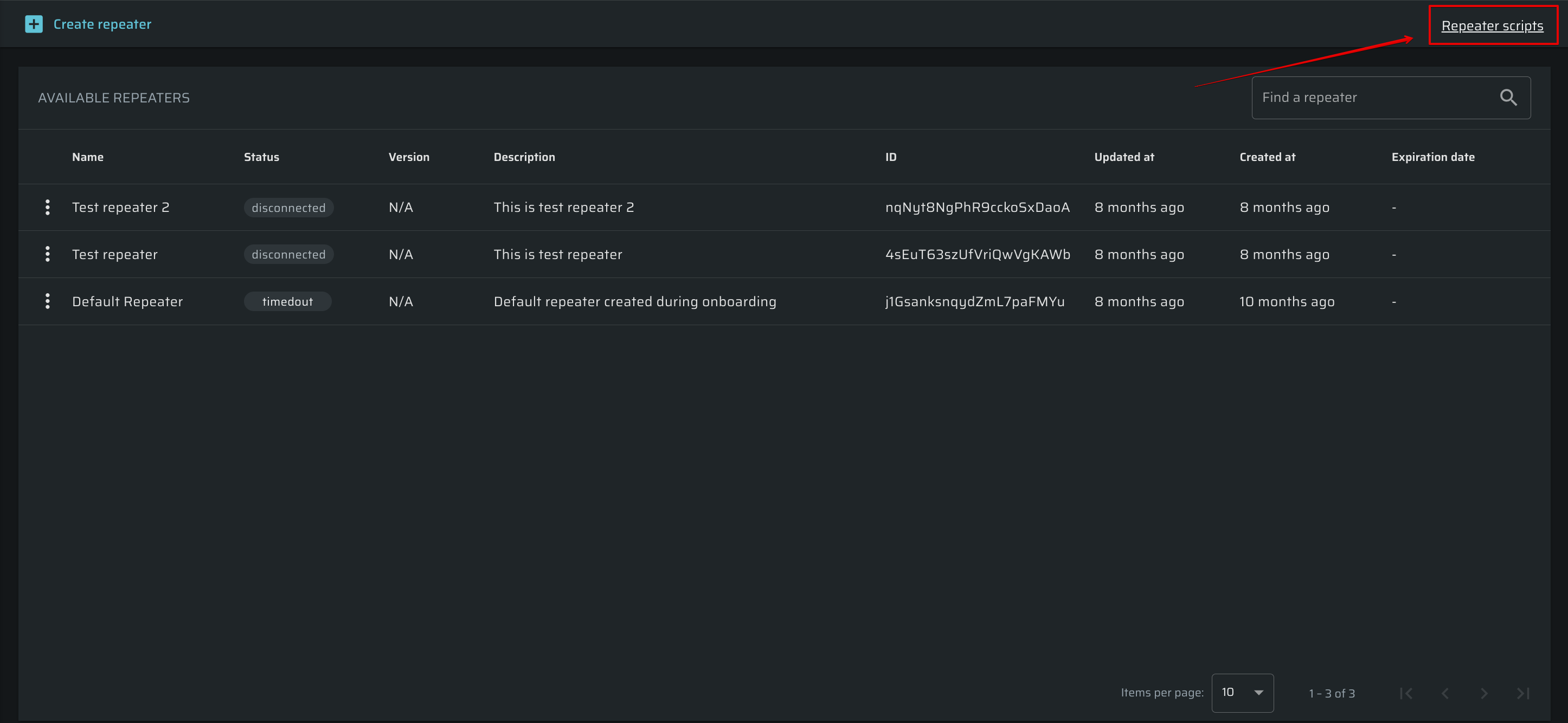
- In the upper left corner, click + New Repeater Script.
- In the script dialog box, do the following:
- In the Name field, enter the name of your script.
- (Optional) In the Description field, enter descriptive information about your script.
- In the Code field, write the script code or paste it from your external editor.
NoteThe code example given in this field shows how to write a script for calculating a hash message authentication code (HMAC) value.
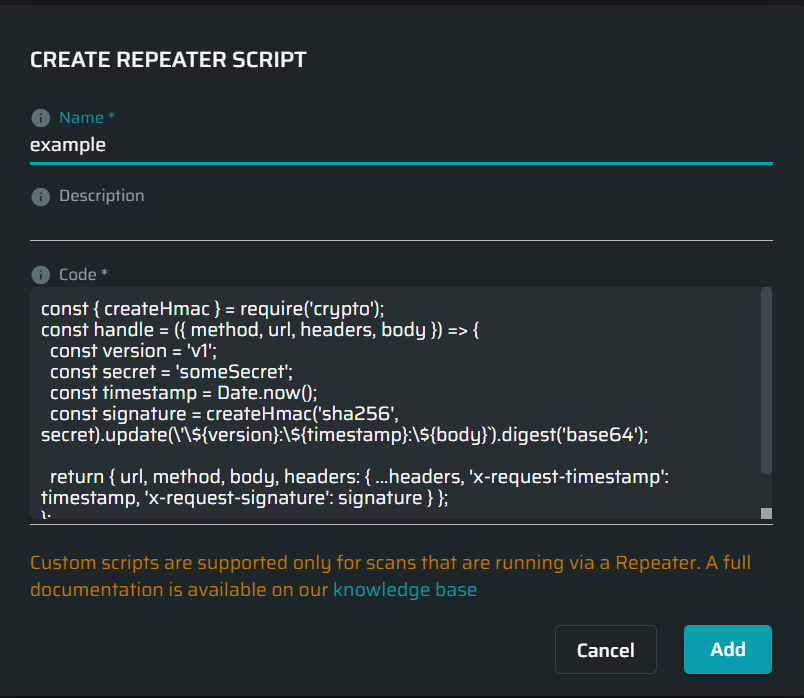
Reviewing all scripts
All the created scripts are displayed in the AVAILABLE SCRIPTS section on the Scripts page.
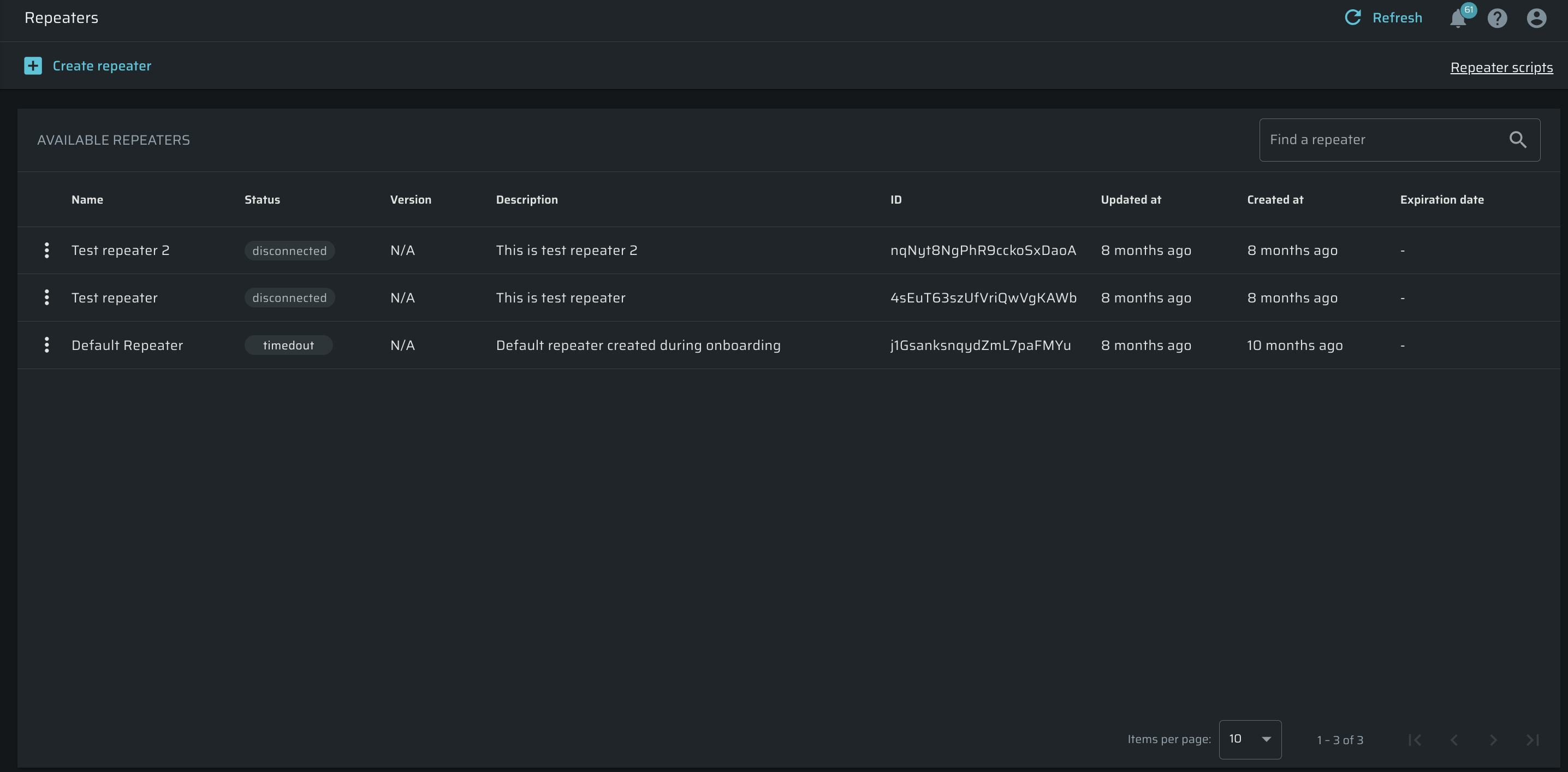
In this section, you can use the following options:
- To quickly find a certain script, enter its name, description or ID in the search field in the upper right corner.
- To select the number of scripts that you want to view on one page, select it from the Items per page dropdown list at the bottom.
- To switch between the pages of the available scripts, use the navigation buttons in the lower right corner.
Editing a script
To edit a specific script, do the following:
- Select the script you want to change in the AVAILABLE SCRIPTS section.
- Click
 next to the selected script, and then select Edit.
next to the selected script, and then select Edit.
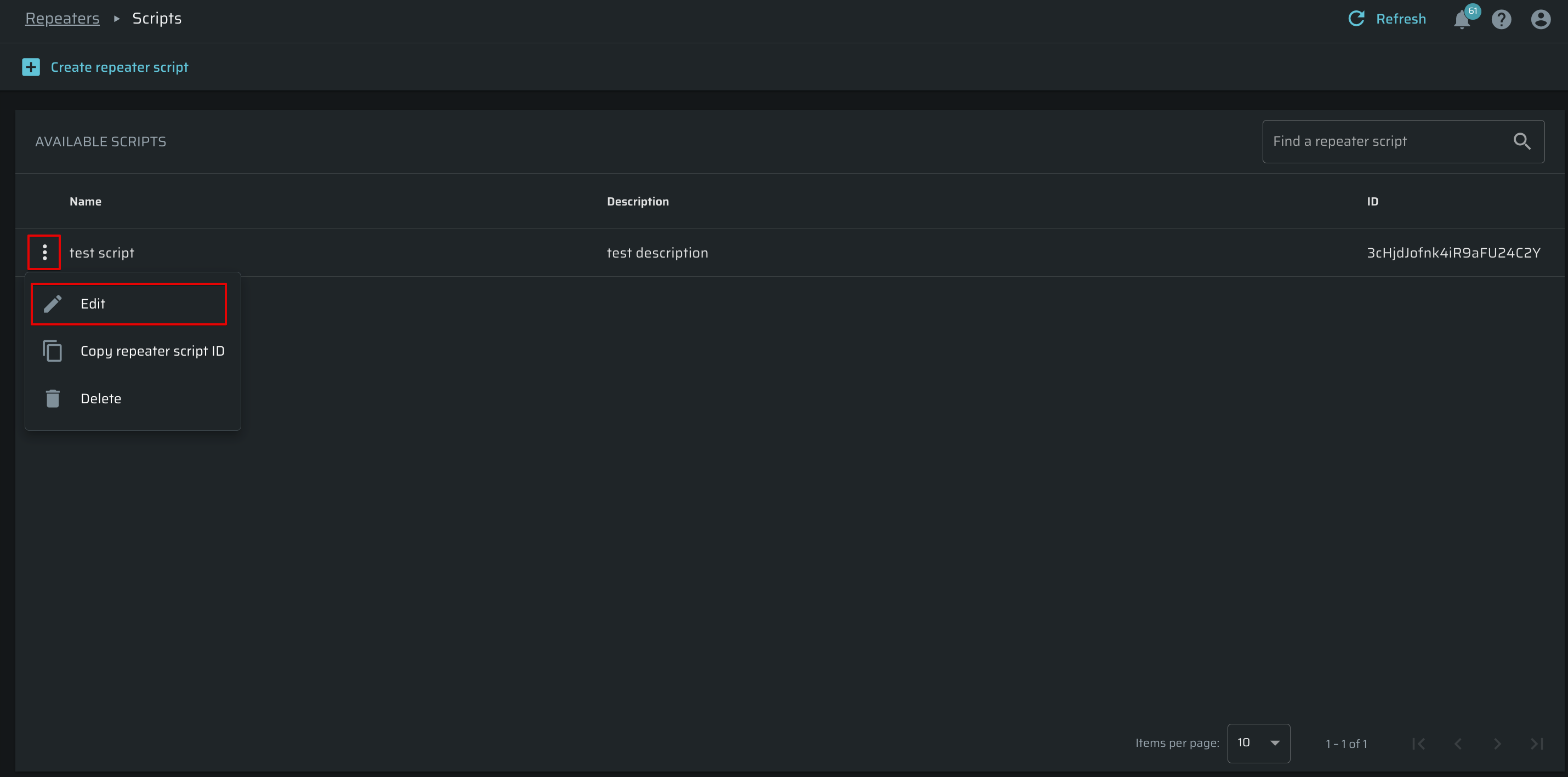
- Add any necessary changes in the script dialog box, then click Update.
Deleting a script
To delete a specific script, do the following:
- Select the script you want to delete in the AVAILABLE SCRIPTS section.
- Click
 next to the selected script, and then select Delete.
next to the selected script, and then select Delete.
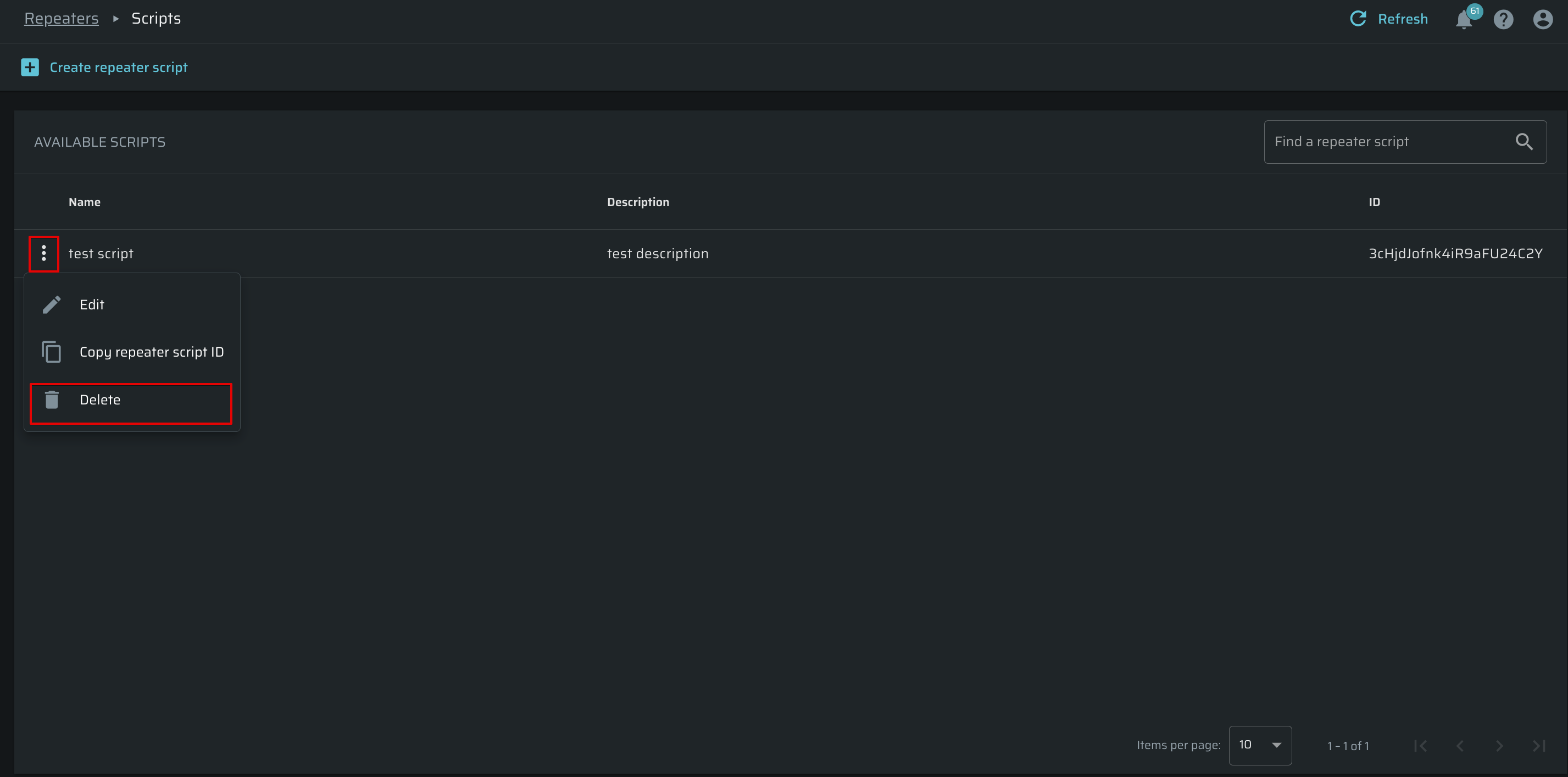
Loading a script to the repeater
To load a script to a specific Repeater, do the following:
- Go to the Repeaters section.
- From the list of available Repeaters, select the one you need.
- Click
 next to the selected Repeater, and then select Edit.
next to the selected Repeater, and then select Edit.
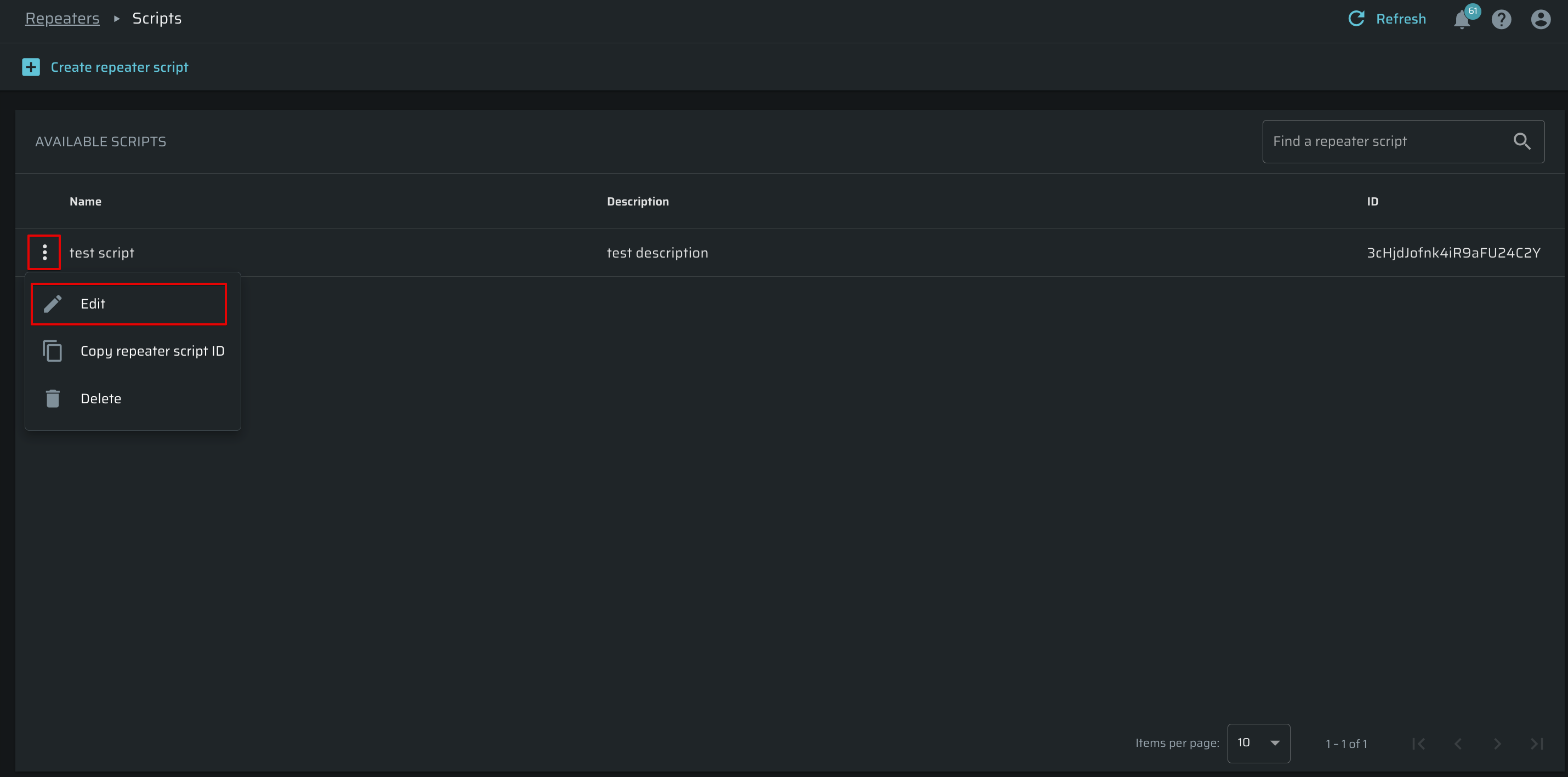
In the dialog box, do the following:
a) Select the type of the script coverage:
- Single global script - applied for the requests that should cover all the target hosts.
- Host-specific script - applied for the requests that aim at only one specific host.
NoteIf you have loaded a local script using the Bright CLI, loading remote scripts from the cloud is disabled automatically.
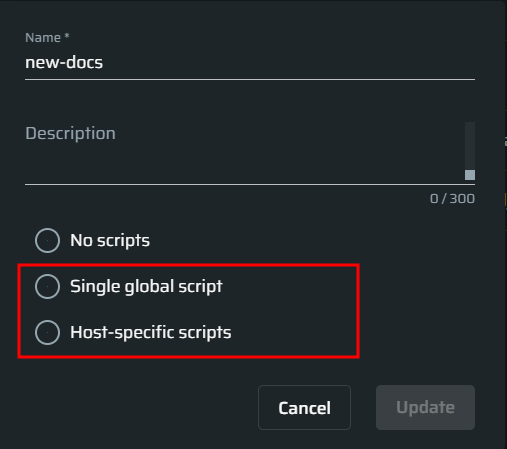
b) From the dropdown list, select the script you want to connect to, and then click Update.
The uploaded script will be then added to the scan request executed via the specified Repeater.
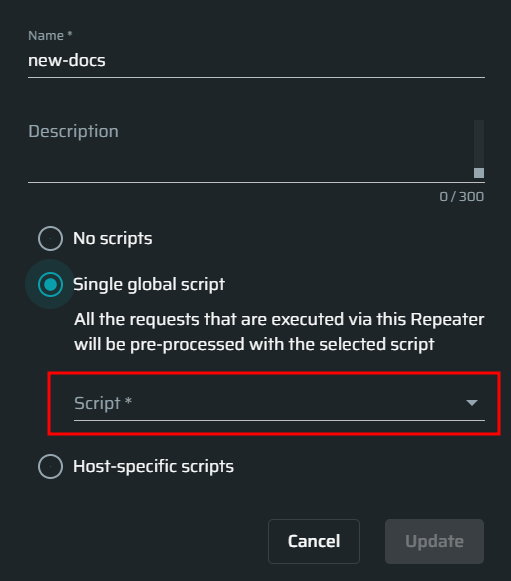
Updated about 2 months ago
