Release of August 27th, 2025
Enhancements
Install the Bright CLI Repeater as a Helm Chart
The Bright CLI Repeater lets you run Bright security scans without exposing your internal applications to the Internet.
The Repeater acts as a secure proxy that connects to your local targets and forwards scan requests from the Bright cloud engine. With this release, the CLI Repeater can now be installed as a Helm Chart.
For more information, see Bright CLI Repeater.
Find and parse GQL entrypoints
The Bright engine now automatically detects and parses the GraphQL schemas it encounters. This new feature automatically expands the scan's scope by adding all endpoints defined within the schema, ensuring that even hidden APIs are detected and tested.
For more information, see Adding entrypoints to your project.
Mask toggle for headers and bodies in the Authentication Flow dialog
You can now define if a value of a specific header or body would be displayed as Clear Text or Masked Text.
Note: The ability to mask and unmask values is determined by the unmasking access scope.
For more information, see Authentication Flow.
Import Baseline Parameters from Insomnia
You can now import Baseline Parameters directly from Insomnia’s YAML export (type: collection.insomnia.rest/5.0)
To learn more information about Baseline Parameters, see: Baseline Parameters
Pretty Print format in Auth Flow steps
Users can now toggle to Pretty Print format in the body fields of the request/response of the Test result tab of the Authentication object.
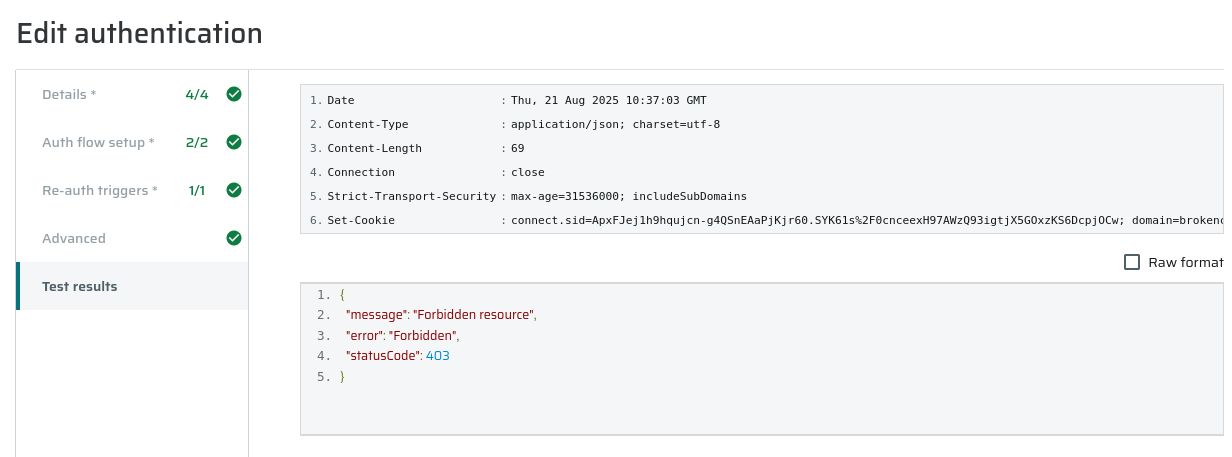
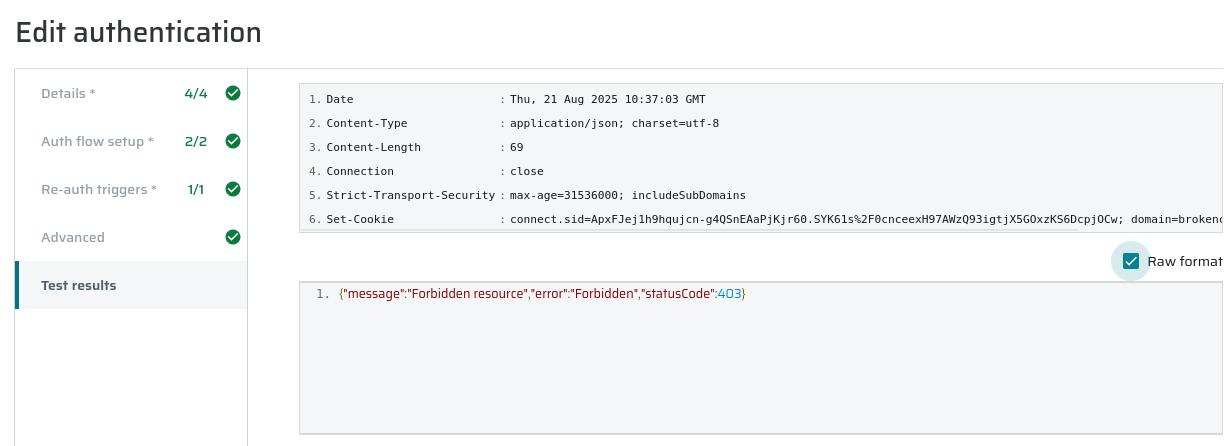
Disable 2FA for Users
To help organizations maintain flexibility without compromising on security, Bright now provides admins and owners with a controlled way to manage members' 2FA settings. This ensures business continuity in urgent cases while keeping full auditability and accountability.
Bright organization Owners and Admins with the scope: org.memberships.reset-mfa can now disable 2FA for members directly from the Members page. The disable option is available only to users who have 2FA enabled. T
When 2FA is disabled for a member, the member will be logged out of all active sessions and will need to re-enroll when logging in again. Every 2FA action taken is fully tracked in the audit log, including the timestamp, the actor, the target user, and the IP address. Members whose 2FA was disabled will automatically receive an email notification regarding the change.
Restrictions:
- Admins cannot disable 2FA for other Admins.
- Owners can disable 2FA for all members.
- Users without the correct scope will not see Disable 2FA as an option from the kebab menu in the members page.
- If organization-wide mandatory 2FA is enabled, users will be required to reconfigure 2FA on their next login.
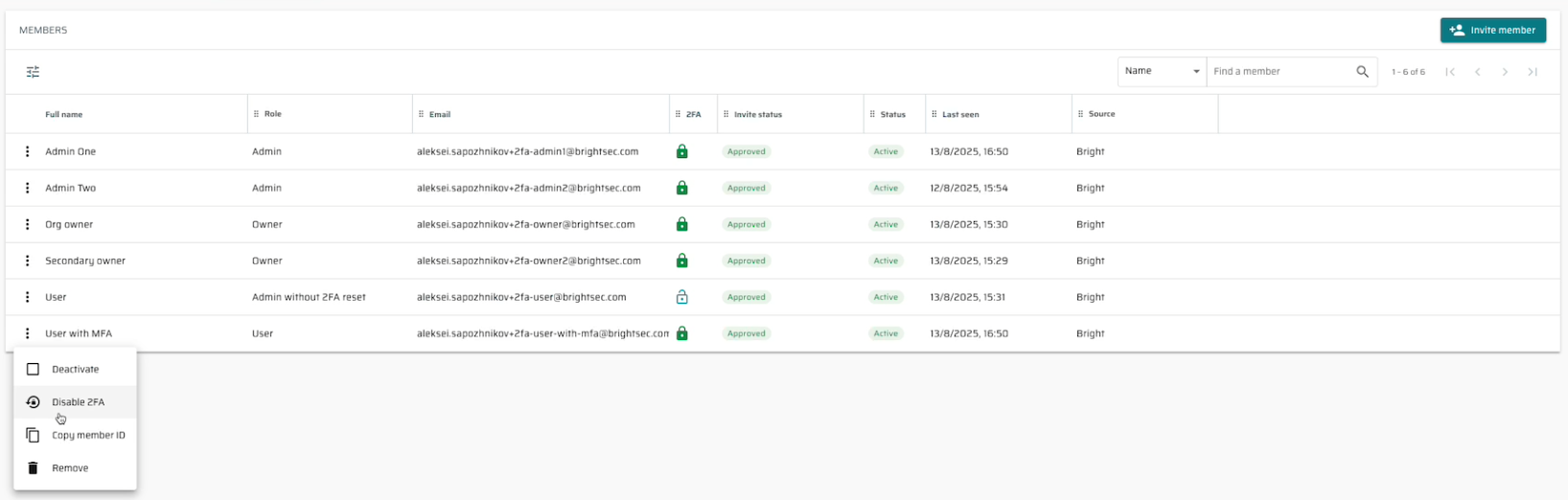
Ignored Issues tab and improved widgets
We’ve introduced a new Ignored Issues tab in the Scan and Project details pages to help you better manage issues you’ve chosen to ignore, such as false positives or irrelevant entry points.
Ignored Issues tab
- After marking issues as Ignored (single or bulk), they're now automatically move to the tab, keeping the main Issues table view focused on active vulnerabilities.
- The Ignored issues tab displays the same columns as the main Issues table.
- You can set a *Reopen status to ignored issues individually (via the kebab menu) or in bulk, moving them back to the main table.
- The Ignored Issue setting persists across rescans, so you don't need to perform the same action again and again.
- Tab visibility can be toggled via the gear icon in Settings.
Widgets & History
- Ignored cases are now grouped under the Closed section, with hover tooltips showing the breakdown between Ignored and Resolved.
- Hovering on severity labels shows a breakdown of New vs. Recurring issues, while hovering on Closed/Total shows Resolved vs. Ignored.
- Clicking a widget opens a filtered view per severity.
- The History page shows the total number of vulnerabilities found (unfiltered). Clicking it drills down into filtered views.
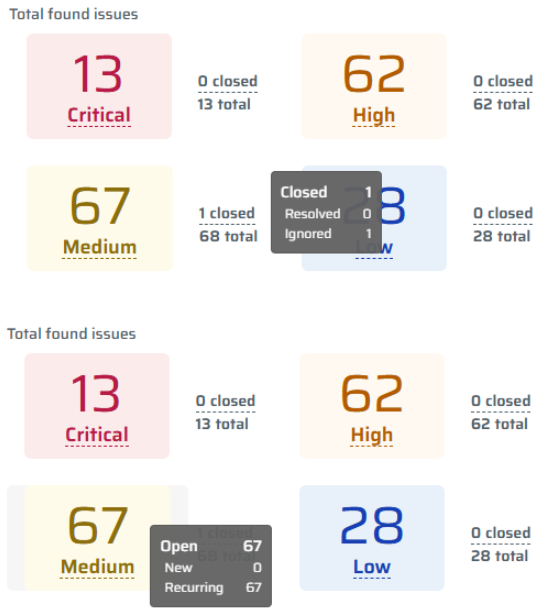
Contextual Issue Actions
The Issues table actions now show only the relevant options based on each issue’s current status, reducing confusion and preventing invalid actions.
Status-based actions:
- New → Resolve, Ignore (move to ignored issues tab)
- Resolved → Reopen
- Ignored → Reopen (moves back to main Issues table)
- Recurring → Resolve, Ignore
Bulk actions:
- Actions are only available if all selected issues support them.
- If not applicable, buttons are disabled with tooltips explaining why.
- For bulk changes, a confirmation modal will appear (e.g. “Are you sure you want to Resolve 12 issues?”).
UI improvements: Action buttons are now color-coded for clarity:
- Resolve → Green
- Reopen → Purple
- Ignore → Orange
API for a bulk project issue action changes:
The following API was added:
/api/v1/project-issues/status
Payload:
{"projectIssueIds": string[],"action": "resolve" | "ignore" | "reopen"}